Best Writing Software For Book Editors And Authors

Table of Contents
How to Evaluate Writing Software for Book Work
Books punish weak tools. Choose software built for long miles, not quick demos.
Core needs for books
- Long‑document stability. Load an 80k‑word file. Scroll fast. Jump with Find. No lag, no beachball, no crash.
- Track Changes and Comments you trust. Clear insertions and deletions, threaded replies, resolve state, and correct author attributions. Queries should sit beside the right text every time.
- Strong Styles. Use Heading and Body styles, not manual bold. Styles drive navigation, export, and layout.
- Clean DOCX, EPUB, and PDF export. Italics, small caps, footnotes, links, and scene breaks must survive round‑trips.
Quick sniff test. Create Heading 1 and Heading 2. Add a paragraph with italics, a block quote, and a footnote. Export to DOCX. Open in Word. Nothing should shift.
Compatibility
Many writers draft in Scrivener or Ulysses, then finish in Word. Smooth handoffs save weeks.
- Scrivener to Word. Map Compile settings to Word styles. Open in Word, edit with Track Changes, then reimport to Scrivener. Check scene splits, comments, and footnotes.
- Ulysses to Word. Export Markdown to DOCX with a style preset. Verify headings, lists, emphasis, and smart quotes.
- Word to Google Docs and back. Export DOCX, import to Docs, make suggestions, export back to DOCX. Edits and comments should stick to the same sentences.
Ask collaborators to open a test file on their own machines. No missing fonts, no weird spacing, no broken headings.
Collaboration tools
Books involve teams. Order keeps everyone sane.
- Permission controls. View, comment, or edit, set per person.
- Version history. Restore by time and by user. Name major milestones.
- Compare or diff. Side‑by‑side redlines between two files, or built‑in compare. Needed for approvals and audits.
- Comment threading. Replies, mentions, filters by user, quick jump to next thread.
Dry run. Share a chapter with a colleague. Leave five comments, add links, assign one task, resolve three threads, restore a prior version. Nothing should disappear or move.
Customisation and standards
Consistency sells professionalism.
- Templates. Project templates with front matter, back matter, and stable Styles. One click, familiar structure.
- Custom dictionaries. Add names, places, dialect, and neologisms. Sync across devices.
- Style sheet support. A space for hyphenation, capitalisation, and numeral rules. Bonus points for PerfectIt integration or import.
- Chicago options. Smart quotes, spaced ellipses, hyphenation behaviour, Oxford comma, number ranges.
Mini‑exercise. Add three character names to the dictionary. Run spellcheck. No red squiggles. Open the same document on a second device. Custom words should follow.
Privacy and IP
Treat your manuscript like cash. Control access and retention.
- Offline or desktop modes for early drafts. Browser sessions drop, local saves endure.
- Data retention in writing. How long servers hold files, where storage lives, and who holds keys.
- Model training opt‑out. Confirm no training on your pages, store proof.
- Deletion workflow. Full removal, including backups, within a clear window.
- Access logs. View who opened files and when, useful for teams and NDAs.
Save policy links and screenshots of settings. Future disputes become shorter with receipts.
Accessibility and performance
Speed and reach matter on deadline days.
- Cross‑platform availability. Mac, Windows, and mobile options reduce friction during travel.
- Keyboard‑first workflows. Full control over comments, headings, and navigation without leaving the keys. Custom shortcuts help.
- Dictation support. System dictation or built‑in voice tools for drafting sprints or accessibility needs.
- Autosave to cloud storage. OneDrive, iCloud, or Dropbox with versioning, plus local copies for safety.
- Low‑resource behaviour. Smooth scrolling on older laptops, readable UI scaling, and dark mode for long sessions.
Try a travel drill. Open a chapter on a phone, leave a comment, then pick up on a laptop. Nothing should go missing.
The 20‑minute stress test
Bring a 3k–5k‑word chapter. Timer on. No mercy.
Minutes 0–3
- Open the file and note load time.
- Turn on Track Changes. Make ten edits across four pages. Insert two comments, one with a link. Reply once.
- Apply Heading 1 and Heading 2. Add a block quote and a footnote.
Minutes 3–6
- Run spellcheck. Add three custom words. Reject two false positives.
- Use Find and Replace on double spaces. Undo. Redo.
- Open the navigation pane. Jump to each heading. Cursor should land in the right spots.
Minutes 6–9
- Export to DOCX. Close. Open the DOCX in Word. Check edits, comments, headings, and footnotes.
- Export to PDF. Inspect page numbers, headers, footers, italics, and small caps.
- If EPUB export exists, run it. Open in an e‑reader app. Verify the table of contents and internal links.
Minutes 9–12
- Share the working file with a partner. Comment‑only access first, then full edit. Both users leave comments at the same time. Resolve threads. Review version history for both names.
Minutes 12–15
- If Scrivener or Ulysses sits in your stack, perform a round‑trip. Export from the drafting app to DOCX. Edit in Word. Reimport to the drafting app. Confirm scene order, comments, and footnotes.
Minutes 15–18
- Go offline. Disable Wi‑Fi. Keep editing for two minutes. Save. Reconnect. Sync should avoid duplicates or dropped comments.
Minutes 18–20
- Force‑quit the app. Reopen. Recover the document. No missing paragraphs, no orphaned comments.
- Log results. Load time, any crash, export issues, and lag during typing or scrolling.
Shoulders relax during this drill, good sign. Swearing at the screen, choose another tool.
Red flags worth walking away from
- Track Changes shows up as direct formatting in Word.
- Styles fail to survive export or import.
- Comments attach to wrong paragraphs after round‑trips.
- Version history misses recent edits.
- Long files stutter while scrolling or searching.
- Vague privacy or training language.
- No keyboard access for core features.
Aim for software that disappears while work happens. Edits stay where you left them. Styles hold. Files move between apps without drama. Your words stay yours.
Drafting and Manuscript Organisation
Pick a drafting home that keeps you writing. Then shape it so chapters fall into line and notes do not scatter across apps.
Scrivener
Scrivener shines for scene work and messy middles. The Binder on the left holds parts, chapters, and scenes. The Corkboard shows index cards for a bird’s-eye view. Metadata tracks POV, location, timeline, and status. Snapshots save prior versions before heavy edits, so risk feels lower. Compile turns small files into one manuscript, with styles mapped for Word or EPUB.
How to set it up
- Create a project with Front Matter, Body, and Back Matter folders.
- Add a scene template with fields for POV, date, and setting.
- Color-code labels for timeline or viewpoint.
- Set custom metadata for series bible links or research sources.
- Before a major pass, take a Snapshot. Name it with date and purpose.
Five-minute drill
- Split one long chapter into scene files. Use Document Split at selection.
- Shuffle two scenes in the Binder. Read through. Pacing often improves.
- Compile to DOCX with Heading 1 for chapters and Body Text for paragraphs. Open in Word and check styles.
Ulysses (Mac and iOS)
Ulysses gives a quiet page and simple structure. You write in Markdown, so bold and italics stay clean on export. Sheets hold scenes or sections. Goals set a target word count. Keywords add quick context for POV or status. Exports to DOCX look tidy, which suits later edits in Word.
How to work with it
- Create a group for the book, then subgroups for Parts and Research.
- One sheet per scene. Title with a short hook, like “Basement argument.”
- Set a goal for the session. Watch the ring fill, no guilt spirals.
- Tag sheets with keywords such as POV, location, or “needs line pass.”
- Export to DOCX with a style preset. Check headings and italics in Word.
Good habit
- At day’s end, merge any micro-sheets that belong together. Fewer files, less hunting.
Microsoft Word
Word is the industry standard for editing. Use it as your late-stage drafting home or your only home if you like a straight line.
Key tools
- Styles. Apply Heading 1 to chapters, Heading 2 to scenes, Body Text to paragraphs. No manual bold for headings.
- Navigation Pane. Jump through headings fast. Drag to reorder.
- Outline View. Collapse sections to see shape and gaps.
- A master template. Store Styles, page setup, and common front matter.
Quick setup
- Open a blank file. Build Styles for Body, Headings, Quotes, Captions. Save as a template.
- Create a title page, dedication, contents placeholder, and sample chapter pages. Save again.
- Turn on Keep with next in paragraph settings for headings, so headings do not dangle at page bottoms.
Two-minute check
- Paste a chapter into your template. Apply styles. Open Navigation Pane. If structure looks clear, you are ready.
Google Docs
Docs wins when multiple people touch the page at once. Suggesting mode preserves authorial control. Threaded comments keep discussions tidy. Version history lets you name milestones and restore older drafts.
Team workflow
- One doc per chapter to reduce lag and comment overload.
- Use Suggesting mode for edits. Reserve Editing mode for trusted owners.
- Assign comments with @mentions. Add due dates for accountability.
- Name versions by stage, like “Ch 7, post-dev edit, 14 May.”
- Enable offline mode before travel, so edits keep flowing without drama.
Small drill
- Share a chapter with a partner. Ask for three queries and one rewrite suggestion. Reply, resolve, then check version history for both names.
Obsidian and Notion
Think of these as vaults for research and planning. They hold timelines, character sheets, settings, and sources, without squeezing the life from prose. Backlinks create a web between notes. You follow connections instead of flipping through folders.
Suggested setup
- Create a note for each character, location, and theme. Link scenes to these notes.
- Build a timeline page with dates and anchor scenes. Backlink each scene note.
- Save clippings and sources with citation links.
- Keep chapter notes separate from prose. Move prose to Word or Scrivener for edits.
Weekly sweep
- Open the graph or linked pages view. Follow one thread across five notes. Fill gaps with short notes. Future you will say thanks.
AI assistants, used sparingly
Treat AI like a junior intern. Helpful for options and checks, not voice or judgment. Protect your manuscript and your client list.
Safe practices
- Do not paste full chapters. Work with short excerpts, under 500 words.
- Turn off data training in settings. Keep screenshots of those toggles.
- Ask for lists, not rewrites. Examples, “List continuity risks in this scene,” or “Point out stiff phrasing in dialogue lines.”
- Keep a style sheet. Feed a short version before any request, so feedback aligns with house rules.
- Compare any suggestion against voice. If a change flattens rhythm, drop it.
A fast, safe use
- Paste a paragraph with a tricky timeline. Ask for a plain timeline summary with times and locations. Use it to fix order in your draft.
Build a project template
Templates save hours once the middle hits. Pick one home for daily drafting, then set guardrails.
Minimum kit
- Front matter folder, with title page, copyright, dedication, acknowledgments.
- Body folders for Parts or Acts, chapters as files or subfolders, scenes nested if your tool supports it.
- Back matter folder, with author bio, notes, and references.
- Styles tuned for headings, body, quotes, captions, and scene breaks.
- Status labels such as To draft, Rough, Line pass done, Copy tidy, Ready for proof.
- A research area with character sheets, locations, timelines, and a style sheet.
Backup plan
- Save to a cloud folder with versioning, such as OneDrive, iCloud Drive, or Dropbox.
- Turn on autosave. Keep a local copy as well.
- Once a week, export a dated DOCX or ZIP to an archive folder.
One-hour kickoff
- Build the template. Create three sample chapters and two scene files per chapter. Add one research note and one style sheet page. Run a test export to DOCX. Open in Word and check Styles and headings. Share one chapter with a trusted reader to confirm comments and suggestions behave.
Pick your home. Shape it once. Then write without fighting your tools.
Editing and Quality Control (Line, Copy, Proof)
Editing is where the book earns trust. Use tools, but keep your hand on the wheel. The goal is clean prose, consistent style, and fewer surprises in layout.
ProWritingAid
Use it for line work on scenes and chapters. The reports read fiction well, so you see echoes, sticky sentences, dialogue tag habits, and pacing hiccups.
Setup and smart use
- Install the Word or Scrivener add-in. Open your chapter in your main tool, not the web app.
- Run Echoes. Highlight repeated words inside a short span. Trim or swap two per page.
- Check Dialogue Tags. If every line ends with said or asked, look at rhythm. Keep tags where clarity needs them.
- Review Readability. Target the snarl, not a grade number.
- Create custom rules. Examples, flag okay vs OK, toward vs towards, grey vs gray. Tie these to your house style.
Mini exercise
- Open one scene. Run Echoes and Style. Accept five fixes that do not touch voice. Stop. Save a Snapshot in Scrivener or a named version in Word.
Antidote
Antidote lives on your desktop, fast and private. It brings deep grammar, typography, and excellent dictionaries in English and French.
Where it shines
- Typo module. Fix straight quotes, smart quotes, thin spaces, ellipses spacing, and non-breaking spaces before punctuation in French.
- Grammar module. Finds agreement slips, homophones, and ambiguous antecedents with clear notes.
- Guides and dictionaries. Quick checks for doubtful points, such as en dash spacing or open vs closed compounds.
Workflow tip
- Add proper nouns to the personal dictionary, including character names and invented terms. Fewer false flags means more attention for real errors.
- Use Lists to scan for repeated words, rare words, and adverbs. Tackle patterns, not one-offs.
Grammarly or LanguageTool
Use one for a quick clarity pass, not for voice control. Configure it first, or the flags will drown you.
Configuration
- Set dialect to UK or US to match your style sheet.
- Pick domain Creative or General. This reduces fuss in dialogue.
- Turn down formality. Leave passive voice warnings on, but treat as a nudge.
Quick pass method
- Run chapter by chapter. Accept clear wins, such as article errors or extra spaces. Ignore slang and voice choices. If a rule nags the same line twice, add that case to your dictionary or style sheet.
PerfectIt
PerfectIt enforces decisions across the whole manuscript. It hunts inconsistency in capitals, hyphenation, numbers, and lists. Pair it with your style sheet for best results.
Practical setup
- Start with a base style. Import your house preferences, such as email not e-mail, health care two words, web lowercase.
- Run the full check on a copy. Work through the groups in order.
- Use the Abbreviations list to verify every term is defined at first use, then consistent.
What to expect
- Faster fixes on things humans miss when tired, such as 3 percent vs three percent, cooperate vs co-operate, Title Case drift in headings.
WordRake
WordRake trims bloat in business and nonfiction. It proposes cuts to wordy openings, nominalisations, and empty qualifiers.
Safe use
- Run it late in line edits, after substance is stable.
- Review each suggestion. Keep meaning first.
- For fiction, apply to author notes or back matter only, or review with a hawk eye.
Before and after
- Before, Due to the fact that the meeting was postponed, the chapter review did not occur.
- After, Because the meeting was postponed, the chapter review did not occur.
Hemingway or Slick Write
These tools flag density and long sentences. Treat them as a dashboard, not a judge.
How to read the signals
- Yellow means a heavy sentence. Split or simplify two, then stop.
- Red means a knot. Untie one, then decide if the rest serve voice.
- Grade levels measure ease, not quality. Let your audience and genre rule.
Micro drill
- Paste a page. Fix two yellows and one red. Leave dialogue alone unless clarity suffers.
LLMs for diagnostics
Use an assistant like ChatGPT or Claude as a quick second pair of eyes. Keep excerpts short, keep your style sheet close, and avoid rewrite prompts.
Guardrails
- Limit excerpts to 300 to 500 words.
- Paste a short style brief first, such as UK spelling, minimal commas, no serial comma, sci-fi terms retained.
- Ask for lists, not prose. Examples below.
Prompts that help
- List continuity risks in this scene, focus on time, location, and object tracking.
- Point out stiff phrasing in dialogue lines, quote the five worst offenders.
- Surface cliches or tired idioms, then stop at ten results.
Decision rule
- If a suggestion flattens rhythm or voice, reject without debate. Your ear beats a model.
Work in stages
One pass per job. You work faster and miss less.
Order of operations
- Line edit. ProWritingAid or Antidote for clarity, flow, and correctness at the sentence level.
- Copyedit. PerfectIt for consistency, then a short Grammarly or LanguageTool pass for last strays.
- Human proof. Fresh eyes on a near-final PDF or printout. Read aloud for names, numbers, and headers.
Style hygiene
- Update your style sheet after each chapter. Record hyphenation decisions, numbers, capitals, and voice notes.
- Add names and series terms to custom dictionaries in all tools you use. Fewer false flags, fewer misses.
A tight 20-minute chapter routine
- Run ProWritingAid Echoes and Dialogue Tags, accept low-risk fixes.
- Open Antidote Typo module, clean quotes and spacing.
- Run PerfectIt on the chapter, fix clear inconsistencies.
- Skim with Grammarly or LanguageTool for final mechanical slips.
- Read aloud the first and last page of the chapter. Check scene breaks, headers, and page numbers.
- Log new decisions in the style sheet. Add proper nouns to dictionaries.
Tools help. Judgment rules. Aim for steady, quiet improvements on each pass, and your manuscript will meet the presses without drama.
Collaboration, Feedback, and Version Control
Books take a village. Your tools should keep conversation clear, changes visible, and versions tidy. Do this well and the work feels calm, even when deadlines press.
Word with Track Changes and Comments
Word is still the lingua franca for editors and authors. Learn its habits and you save hours.
Make Track Changes safe
- Turn on Track Changes before you start. Review tab, Track Changes.
- Lock Tracking with a password when you send a file out. This stops silent edits.
- Show Markup settings, choose Simple Markup for reading, All Markup for review. Keep consistency so both sides see the same thing.
Comment like a pro
- Query style. Start with a label, Query, then the issue. Offer one fix. Example, Query, Timeline. Train leaves at 8 a.m., hotel check‑in at 9 a.m. in another city. Adjust travel or times?
- Use Reply to keep threads together. Do not spawn new comments for the same issue.
- Resolve only when the text is changed or the decision is logged. “Thanks” is not a resolution.
Redlines without drama
- Avoid Accept All. Review each change, or accept by author. Use the Next and Previous arrows.
- Use Compare to see what changed between two files. Review tab, Compare. This helps when two people edited in parallel.
- Balloon settings. Limit to comments and formatting. Inline insertions and deletions are easier to scan in dense pages.
Mini exercise
- Open a chapter. Add one comment that states the problem and a concrete fix. Add one that asks a focused question. Keep both under 25 words.
Google Docs for live review
When many hands need to touch a page at once, Google Docs wins.
Set the stage
- Switch to Suggesting mode before typing. Green underlines show your changes. Authors can accept or reject each one.
- Use @ to mention a person. Add a date if you need a decision. Example, @Sam please confirm glossary term by Friday.
- Thread replies. Resolve only after the text reflects the decision.
Keep control
- Use Share settings with Viewer, Commenter, Editor. Give Editor only to those making content changes. Everyone else gets Commenter.
- Turn on Notifications. All comments, not only mentions, during heavy rounds.
- Use Version history. Name key moments, such as Pre‑line pass v1 or Post‑author queries v2. You can restore any named version.
Export without tears
- Before exporting to Word, accept or reject open suggestions. Resolve all comments, or keep them if Word review will continue.
- Check a short test export to DOCX. Look for heading levels, italics, and custom styles.
Versioning discipline
Your file names and diffs should tell the story of the work. Do it the same way every time.
Naming pattern
- Title_ch07_line_v3.docx
- Title_ch07_copy_v1.docx
- Title_full_ms_author_review_v2.docx
Rules
- Increment the version number with each round you send. Do not reuse numbers.
- Add tags for the stage, line, copy, proof. One stage per file.
- Store live work in OneDrive or Dropbox. Leave the same folder structure for the whole project.
Diffs that save arguments
- Word Compare, pick the older file as Original and the newer as Revised. Save the compare document with a clear name, Title_ch07_v2_vs_v3_compare.docx.
- Draftable Desktop or Web compares PDFs and Word files side by side. Good for checking designed pages or when Word’s compare gets noisy.
Changelog habit
- Keep a simple text file in the project folder. Each date, list major decisions and file handoffs.
- Example, 12 Aug, accepted “email” not “e‑mail.” Numbers one to nine spelled out. Chapter 3 merged from author v2 with my line fixes.
Project coordination hubs
Email loses decisions. Use one place to hold the project brain.
Lightweight setup
- Notion or Trello, one board per book.
- Columns, To decide, In progress, Resolved, Archive.
- Cards, style questions, timeline notes, open queries, assets needed.
What to store
- Brief and goals. Word count, tone, audience, examples to emulate, off‑limits choices.
- Style sheet. Hyphenation, capitals, numbers, spelling, punctuation choices, character names, timelines.
- Calendar. Milestones, handoff dates, buffer days.
- Decisions log. Link to the comment or commit where the call was made.
Meeting rhythm
- Weekly 20‑minute check‑in. Review top three risks, unblock a decision, confirm next handoff.
- Summarise in the hub. Assign tasks to names with dates. Keep it visible.
Backups and resilience
You do not want to learn about backups on launch day.
Follow 3‑2‑1
- Three copies. Working copy, cloud copy, offline copy.
- Two media. Local drive and cloud, or cloud and external SSD.
- One offsite. A cloud backup that is not the same provider as your sync tool.
Practical moves
- Use autosave to OneDrive or Dropbox. Check version history once a week by restoring yesterday’s copy in a temp folder.
- At each major milestone, export a clean PDF and a clean DOCX. Store in a “Milestones” folder with dates in the names.
- Do a mock restore. New machine or temp folder, pull the last week’s files from backup only. Open them. Check links and fonts.
Harden the workflow
- Never edit out of email. Download, rename, move to the project folder, then edit.
- Do not rename files mid round. Rename when you hand off.
- For big files, save as a new version before long compare runs. Word crashes less when the file is fresh.
Agree a workflow charter
Do this before the first keystroke. It pays for itself on page two.
What to decide
- File naming. Use the pattern above. No spaces, no final.docx nonsense.
- Turnaround times. How long for author review, how long for editor pass, what happens on missed dates.
- Comment etiquette. Query style, no sarcasm, quote the exact words you reference, one issue per comment.
- Acceptance rules. Who accepts tracked changes, when to accept, when to leave for the next stage.
- Tool choices. Word for formal rounds, Docs for group review, Notion for decisions, Draftable for diffs.
- Permissions. Who has Editor versus Commenter in Docs. Who holds the Lock Tracking password in Word.
- Escalation. How to resolve deadlocks. Who breaks ties.
Template text you can copy
- We use Word with Track Changes for all formal edits. We do not accept all changes in bulk.
- We keep one source of truth per chapter. All edits happen inside that file. New versions are created only at handoff.
- We reply in comment threads. We resolve only after the change is made or the decision is logged.
- We back up daily to cloud and weekly to an external drive. We test restore once a month.
Small teams, big teams, it does not matter. Clear rules and steady tooling make feedback faster and kinder. Your future self will thank you when a file goes missing and you restore it in two minutes, then get back to the words.
Formatting, Layout, and Publishing
Good formatting protects your prose. Strong layout keeps readers inside the story. Smooth publishing avoids last-minute panic. The stack below gets you there without drama.
Word Styles first
Manual bolding and random font changes wreck exports. Use Styles, always.
- Apply Normal for body text. Heading 1 for chapter titles. Heading 2 for section breaks. Quote for block quotes. Caption for figure captions.
- Create a Scene Break style. No indent. Spaced above and below. Insert a centered ornament or three asterisks.
- Use Keep with next on headings. Use Keep lines together on headings and block quotes. This prevents stranded lines.
- Never style by eye. Update the Style definition instead. Select a paragraph, right-click the style, Update to Match Selection.
- Use the Navigation Pane to audit structure. If a chapter title does not show up, the style is wrong.
- Before export, run Find for double spaces, tabs, and extra paragraph marks. Replace with proper spacing controlled by Styles.
Mini check: toggle Show/Hide. Look for manual formatting debris. Remove underlines, manual indents, and spacebar alignment.
Vellum and Atticus
Both produce attractive interiors with minimal fuss.
- Import a clean DOCX. Headings and body import cleanly when Word Styles are correct.
- Choose a theme. Adjust chapter headings, ornamental breaks, and drop caps. Preview on device mockups.
- Turn on widow and orphan control. Add Keep with next for headings inside the tool when available.
- Insert scene breaks using the platform’s break marker. Avoid manual characters for breaks during final layout.
- For print, review running heads, page numbers, and front matter sequencing. Half title, title, copyright, dedication, contents.
- For ebooks, set a linked table of contents, enable chapter start on new page, and embed fonts where licensing permits.
When a figure appears soft, check source resolution. Aim for 300 dpi for print, 150 dpi for epub. Export a short test first.
Reedsy Book Editor
A free option for straightforward interiors. Great for novels and simple nonfiction.
- Paste cleaned chapters or import a DOCX. Assign chapter titles in the left panel.
- Use section breaks for scenes. Apply italics and bold through the editor, not pasted HTML.
- Add front matter from built-in templates. Copyright, dedication, acknowledgments, about the author.
- Export EPUB and print PDF. Choose trim size from presets. Review margins and hyphenation in the preview.
Limits exist. Complex footnotes, dense tables, or cross-references push beyond sweet spots. For those, move to InDesign or Affinity.
InDesign or Affinity Publisher
Serious control for complex nonfiction. More work, more precision.
- Set up a document preset for trim size and margins. Add primary text frames on master pages.
- Build Paragraph and Character Styles before placing text. Map Word styles during import. Style names must match for clean mapping.
- Use GREP or advanced find for recurring fixes, such as thin spaces in number ranges or nonbreaking spaces in initials.
- Create Object Styles for images. Lock consistent captions, spacing, and alignment.
- Generate a live TOC from heading styles. Set leaders and page numbers. Update after late edits.
- Handle footnotes and endnotes using native features. Avoid manual superscripts.
- Preflight before export. Fix overset text, missing fonts, RGB images in print files, and low resolution flags.
- Package the project for handoff. Include fonts with proper licenses, linked images, and an IDML for older versions.
For indexes, use a dedicated indexing workflow. Tag entries after text stabilises. Regenerate after pagination changes.
Distribution prep
Retailers punish messy files. A clean package saves time and reputation.
- Front matter order. Half title, title, copyright, dedication, epigraph, contents, foreword, preface, acknowledgments. Back matter, notes, bibliography, about the author, preview chapter if desired.
- ISBNs. One per format. Print, EPUB, audiobook. Store numbers in a publishing log.
- Trim sizes. Pick a standard size supported by KDP and IngramSpark. Test spine width against page count and paper stock.
- Style mapping. Headings and body must be semantic, not visual. No fake small caps. No manual letter spacing.
- Fonts. Embed licensed fonts. For EPUB, subset where possible. Choose TrueType or OpenType with broad device support.
- Images. sRGB for color. Grayscale for black and white interiors. Alt text for accessibility in EPUB.
- Links and endnotes. Use live hyperlinks. Test anchors on mobile.
- EPUB validation. Run ePubCheck. Fix TOC depth, missing nav, and image size warnings.
Quick retailer preview. Upload to KDP’s Previewer. Check page breaks, chapter starts, and scene breaks. Flag oddities before going wide.
Run a one-chapter mini book
A short rehearsal saves a week of fixes.
- Pick a representative chapter. Apply Word Styles cleanly. Include one image, one quote, one scene break.
- Export a DOCX. Import into Vellum, Atticus, Reedsy, or InDesign, depending on your stack.
- Produce three files. Print PDF, EPUB, and a DOCX round-trip back to Word.
- Proof on devices. Kindle, iPad, phone. Zoom to 200 percent in the PDF. Look for widows, orphans, bad hyphenation, and cramped captions.
- Check the ebook table of contents. Test every link. Test footnotes and endnotes.
- Validate the EPUB with ePubCheck. Fix errors. Re-export.
- Log findings. Note style tweaks, export settings, and image adjustments. Update your template before full conversion.
Do this once and the full book flows. Clean styles, clear structure, and a tested toolchain remove noise. Readers feel the difference, even if they never see the work behind the scenes.
Recommended Stacks for Editors and Authors
The best stack fits your goals, your budget, and your tolerance for fiddling. Pick one path and commit for a full draft. You want fewer decisions during the hard parts.
Budget author stack
Google Docs + LanguageTool Free + Hemingway web + Reedsy Book Editor
- Draft in Google Docs. Turn on Styles for headings and body. Use the Outline panel for chapter navigation.
- Run LanguageTool Free through the browser extension or the Google Docs add-on. Set dialect to US, UK, or other. Ignore suggestions that fight voice. Fix the rest.
- Paste the chapter into the Hemingway web editor for a density scan. Long sentences get flagged. Break up only where clarity improves. Keep voice intact.
- Back in Google Docs, tidy spacing. Remove tabs, double spaces, and manual line breaks. Use Find and Replace for cleanup.
- Export a DOCX from Google Docs. Import to Reedsy Book Editor. Name each chapter, add front matter from templates, and choose a trim size.
- Export EPUB and print PDF. Proof on a phone and a laptop. Fix odd breaks and orphans in Reedsy, not in the source.
Where this shines: novels, memoirs, essays without heavy tables or notes. When cross-references, endnotes, or complex images enter the scene, step up to a heavier stack.
Serious self‑editor stack
Scrivener + ProWritingAid Premium + PerfectIt + Word + Vellum or Atticus
- Draft scenes in Scrivener. Use the Binder for structure, Labels for status, and Snapshots before major revisions.
- Compile to DOCX with a template that maps Section Types to Word Styles. Headings, body, block quotes, captions.
- Open the DOCX in Word. Run ProWritingAid inside Word. Focus on echoes, sticky sentences, dialogue tags, and pacing. Create a custom style guide in ProWritingAid for series terms and hyphenation rules.
- Run PerfectIt next. Enforce numerals, capitalization, hyphenation, and Oxford commas. Review every change. Accept only what supports your style sheet.
- Keep Track Changes on during fixes. Use the Navigation Pane to confirm structure. Rename headings that went missing during Compile.
- Once text stabilizes, export a clean DOCX and import to Vellum or Atticus. Pick a theme, check drop caps, set scene break ornaments, and review widow and orphan control in print preview.
- Export a proof EPUB and a print PDF. Validate the EPUB with ePubCheck. Note settings in a checklist for the final build.
This stack rewards patience. Strong structure, strong consistency, smooth formatting at the end.
Freelance editor stack
Word + Antidote or ProWritingAid + PerfectIt + Draftable or Word Compare + Notion or Trello
- Intake. Save the client file as Title_chXX_edit_v1.docx. Duplicate a clean copy for experiments.
- First pass for mechanics. Work offline in Word. Run Antidote or ProWritingAid with a client profile. Set dialect and domain. Turn off features that step on voice. Add proper nouns to a custom dictionary.
- Second pass for consistency. Run PerfectIt with a client style sheet. Enforce numbers, dashes, hyphenation, and capitalization rules. Save a report for the client.
- Queries. Add comments with short, clear questions. One point per comment. Suggest solutions where helpful.
- Versioning. Use Draftable or Word’s Compare to highlight differences before delivery. Name files clearly, for example Title_chXX_edit_v2_editor.docx and Title_chXX_edit_v3_author.docx.
- Project brain. Store briefs, timelines, and a living style sheet in Notion or Trello. Log recurring decisions, such as en dash ranges or abbreviation rules, so the next chapter stays aligned.
- Delivery. Send a clean version with changes accepted, plus a tracked version. Include the style sheet and a summary of major calls.
This setup shows value fast. Clients see fewer errors over time, and you keep momentum across books.
Academic or nonfiction stack
Word + Zotero or EndNote + Antidote + PerfectIt + InDesign or Affinity Publisher
- Draft in Word with a template. Use Styles for headings and body. Turn on automatic numbering for headings when needed.
- Manage citations with Zotero or EndNote. Insert citations through the plugin. Do not type references by hand. Generate the reference list from the database.
- Use Cross‑references for figures, tables, and headings. Avoid manual page references. Update fields before handoff.
- Language pass. Run Antidote for grammar and typography. Create filters for Latin phrases, abbreviations, and scientific units.
- Consistency pass. Run PerfectIt with the target house style. Chicago, APA, or a custom set. Tweak the style so future chapters follow the same rules.
- Layout. Move to InDesign or Affinity Publisher for complex pages. Map Word Styles to Paragraph Styles on import. Set Object Styles for figures and captions. Build a live Table of Contents from styles. Use native footnotes and endnotes.
- Preflight and package. Check for overset text, missing fonts, RGB images in print files, and resolution issues. Package fonts and links for archival storage.
This path supports dense notes, images, sidebars, and indexes without chaos at page proof time.
Team or in‑house stack
Microsoft 365 + Word with shared style sets + PerfectIt Teams + a project wiki
- Create a master template in Word. Define Styles, header and footer rules, and a front matter kit. Store the DOTX on SharePoint.
- Share a Style Set across the team. Turn on Restrict Editing to block manual formatting. Train everyone to apply Styles, not bold and italics by eye.
- PerfectIt Teams. Load a shared style sheet with house terms, preferred hyphenation, and number rules. Sync updates so every editor sees the same checks.
- Collaboration. Work in OneDrive or SharePoint with version history. Use @mentions in comments for routing. Assign queries in a light task list.
- Project wiki. Keep a Chicago notes page, a terminology page, and a decisions log. Date stamps help when a rule changes.
- Release gates. Require an EPUB validation report and a PerfectIt summary before a manuscript enters layout. Archive every milestone version.
Teams thrive on consistency. Templates and shared rules prevent noise and rework.
Action, run a two‑chapter pilot
Pick two chapters with images, quotes, or notes. Run both through the full stack you want to adopt.
- Time each stage. Draft polish, grammar pass, consistency pass, layout proof. Record minutes per 1,000 words.
- Count errors that slip through. After the second pass, run a blind proof and tally misses by type. Spelling, hyphenation, style breaks, layout glitches.
- Track stability. Crashes, freezes, lag with Track Changes, broken cross‑references. Note the context and the file size.
- Export health. Number of ePubCheck errors. Number of layout preflight flags. Number of manual fixes in the PDF.
- Communication load. Number of back‑and‑forth emails. Number of unresolved queries after the first review cycle.
- Document the workflow. Write a short checklist with tool settings, style sheet links, and export presets. Save as a template for the full book.
Choose the stack that saves hours and reduces errors. Lock the checklist. Then stop tinkering and finish the book.
Frequently Asked Questions
How do I quickly test whether a writing app handles long documents well?
Run the 20‑minute stress test: load a 3k–5k‑word chapter (or an 80k file for a tougher check), time load and scroll, turn on Track Changes, make edits and comments, export to DOCX and PDF, then reopen in Word and a reader. Note any lag, misplaced comments, style losses, or crashes during the drill.
Record outcomes—load time, export issues, missing styles—and repeat the test on a second device or with a collaborator to confirm consistent cross‑platform behaviour. This catches long‑document stability problems before a full manuscript move.
What steps ensure Track Changes and comments survive round‑trips between Scrivener, Ulysses, Word and Google Docs?
Use style‑mapped exports: compile or export to DOCX with heading and body styles mapped, open in Word to make tracked edits and threaded comments, then export that DOCX back into your drafting app. Always check scene splits, footnotes and comment attachments after each round‑trip.
Before sharing, ask collaborators to open a short test file on their machines to confirm comments attach to the right sentences and that Track Changes and Comments you trust remain intact; missing fonts or different versions of Word are common culprits.
What should I check when exporting to EPUB and validating the file?
Run ePubCheck validation and then open the EPUB in multiple readers (Kindle previewer, iBooks, phone e‑reader). Confirm the table of contents links, internal anchors for footnotes, image quality, alt text for accessibility, and that italics, small caps and scene breaks survived the export.
Also test navigation depth and TOC entries from the device mockups and log any ePubCheck errors. Fix issues in your source DOCX or tool settings and re‑export until the validation is clean.
How do I protect my manuscript privacy and opt out of AI model training?
Prefer offline or desktop modes for early drafts, and check provider policies for data retention and model training opt‑out. Take screenshots of privacy toggles, export proof of settings, and insist on written confirmation from any vendor that your content won’t be used for training.
Use access logs, strict permission controls, a clear deletion workflow (including backup purges), and local copies for high‑risk stages. These steps create a paper trail and reduce exposure of sensitive manuscript content or client lists.
What is a simple 3‑2‑1 backup plan I can use for book projects?
Follow 3‑2‑1: keep three copies (working copy, cloud copy, offline copy), on two different media (local drive and cloud or cloud plus external SSD), and one copy offsite (a separate cloud provider or physical storage). Use autosave to OneDrive, iCloud or Dropbox plus a weekly exported DOCX or ZIP archive.
Regularly test restores (mock restores to a new machine or temp folder) and keep dated milestone exports in an archive folder. This avoids learning about backups on launch day.
How do I build a reliable project template for a book?
Create folders for Front Matter, Body and Back Matter, set Styles for Heading 1/2 and Body, add a Scene Break style, and include a research area with character sheets and a living style sheet. Add status labels like To draft, Line pass done, Copy tidy and custom metadata for POV or timeline.
Run a one‑hour kickoff: make three sample chapters, export a test DOCX, open in Word to confirm style mapping, then share a chapter for comments. Lock the checklist and reuse the project template to save hours later in the production process.
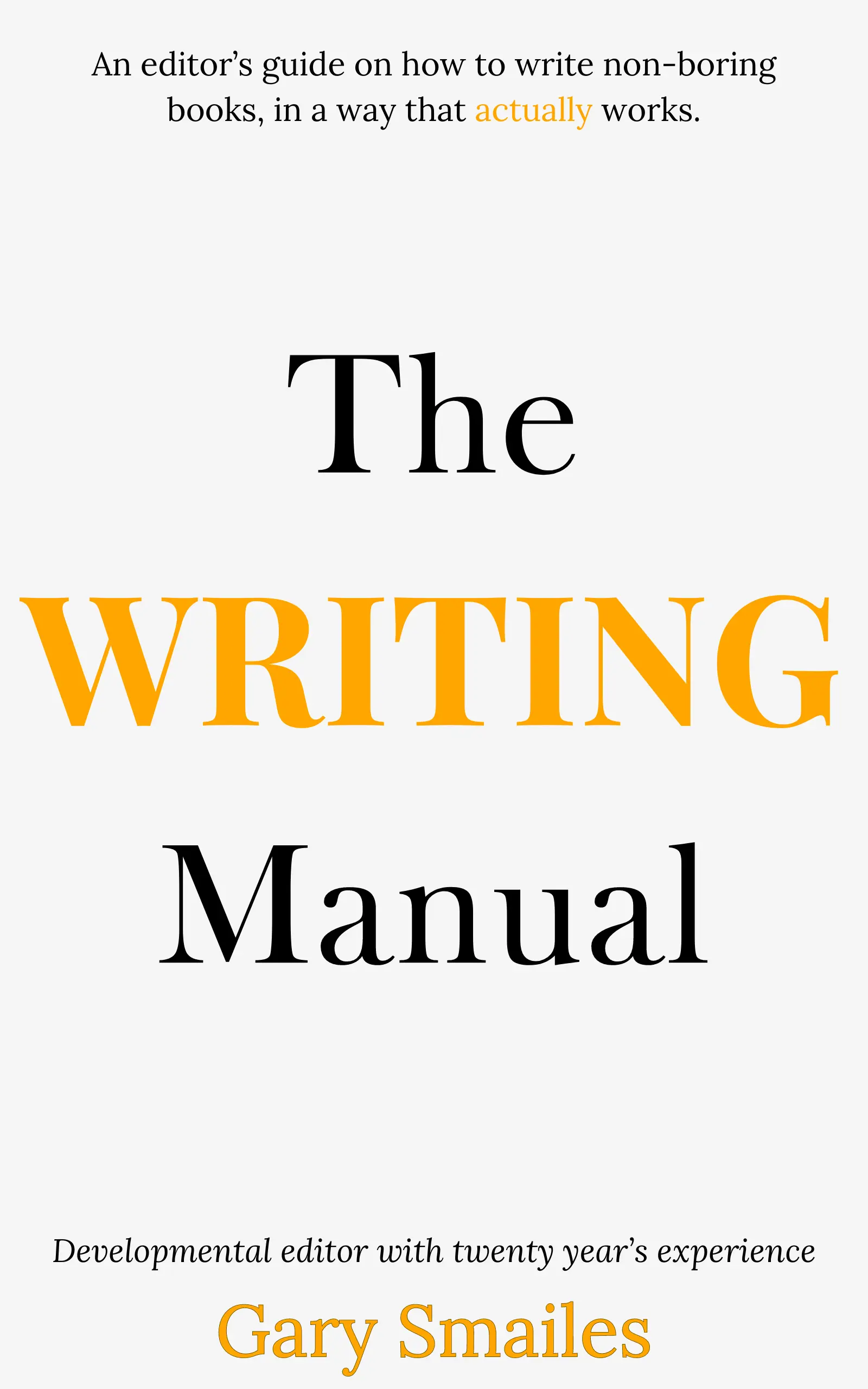
Download FREE ebook
Claim your free eBook today and join over 25,000 writers who have read and benefited from this ebook.
'It is probably one of the best books on writing I've read so far.' Miz Bent
