Copy Editing Vs Proofreading: Key Differences Explained

Table of Contents
Where Each Fits in the Editing Process
Order matters. Copy editing follows developmental and line work, then typesetting, then proofreading. Skip the order and you pay in time, money, and stress.
Copy editing lives in the manuscript file. Word or Google Docs. Track Changes on. The focus is language and consistency. Grammar, usage, spelling variants, capitalization, hyphenation, numerals, citations, cross-references. Clarity gets a polish. Awkward sentences get reshaped. Repetitions and contradictions get flagged. The editor builds a style sheet so every decision holds from page one to the back matter.
Proofreading lives on designed pages. PDF or printed proofs. The focus shifts to what you see on the page. Typos, dropped or doubled words, punctuation slips, spacing, line and page breaks, widows and orphans, wrong fonts, bad italics, misaligned lists, broken headers or footers. No sentence surgery. Fix the error, not the author’s voice.
Different tools, different outputs.
- Copy editors work with Track Changes and margin queries, then hand over a clean file plus a style sheet.
- Proofreaders mark up galleys in a PDF or on paper, then deliver a corrections list for the typesetter and a small set of queries.
Scope is not the same. Copy editing has room to rephrase for sense and flow, and to normalize the text against a style guide. Proofreading limits fixes to true errors and layout glitches. Rewrite at proof stage and you risk text reflow, new errors, and a second round of production costs.
Outcomes differ too. Copy editing prepares a stable, consistent manuscript for design. Proofreading certifies the typeset pages for publication.
A quick gut check:
- Working in Word with live paragraphs and styles. You are in copy edit.
- Working in a PDF with page numbers, headers, and fixed line breaks. You are in proof.
A simple timeline helps.
Week 1–2: developmental edit resolves structure and argument.
Week 3–4: line edit tunes voice and rhythm.
Week 5–6: copy edit standardizes language and records decisions in a style sheet.
Week 7: designer lays out pages.
Week 8: proofreading on the PDF, then one clean round of corrections.
Two common mix-ups:
- Calling a proofread on a Word file. That is still copy editing. Do not treat it as proofs.
- Rewriting at proof stage. Small fixes only. Larger edits belong in a new edition.
Action:
- Map your workflow on a single line: dev edit -> line edit -> copy edit -> typesetting -> proofreading.
- Share the style sheet before design begins.
- Hand the typesetter a clean, accepted-edits file.
- Hold the line on proof scope. Fix errors, not phrasing.
- Do not skip stages to save time. You trade minutes now for weeks later.
Scope of Work: What Each Stage Checks
Scope defines what the editor checks and what stays untouched. Get this clear and the work hums. Blur the lines and you invite mess.
Copy editing: language and consistency
Copy editing lives inside the sentences. The goal is clean, standard, consistent prose that reads the same way on page 10 as on page 310.
What a copy editor checks:
- Grammar and punctuation
- Usage and word choice, including jargon
- Spelling and regional variants, en-US vs en-GB
- Capitalization and hyphenation
- Numerals and units
- Citations and reference lists
- Style guide alignment, for example Chicago Manual of Style and a chosen dictionary
Consistency and clarity get special attention:
- Terminology stays uniform. If you pick email, stick with email, not e-mail.
- Names and timelines hold steady. If Ana is 12 in chapter two, she is not 11 in chapter four.
- Dialogue mechanics follow a rule set for quotes, beats, and tags.
- Cross-references match the final headings and figure labels.
- Headings and lists follow one format and one hierarchy.
- Potential factual, ethical, or legal problems are flagged with a query.
A few before and afters:
- Hyphenation: “high school student” vs “high-school student.” The noun in Chicago style, no hyphen, so “high school student.”
- Numerals: “Ten patients were enrolled” or “10 patients were enrolled.” Choose a rule, then apply it without drift.
- Usage: “comprised of” becomes “composed of.” “Since” for time, “because” for reason, unless voice argues otherwise.
Mini check:
- Pick one chapter. Circle every instance of a key term, for example e-commerce. Do they match your style sheet? If not, note the rule and fix across the file.
Deliverables from copy edit include a tracked file, margin queries, and a style sheet. The style sheet is the book’s memory. It lists decisions on spelling, hyphenation, capitalization, numerals, citations, and special terms. Share it with design and proof so the rules do not reset after layout.
Proofreading: errors on the page
Proofreading happens on designed pages, PDF or print. The text is set. Line breaks are real. Now the job is to catch remaining errors and production glitches, not to tune prose.
What a proofreader checks:
- Typos, missing words, and doubled words
- Punctuation slips and spacing errors
- Bad line or page breaks, including widows and orphans
- Italics, bold, small caps, and quotation mark styles
- Page furniture, running heads and folios
- TOC accuracy against chapter starts
- Figure and table numbers and captions
- Footnote or endnote numbering and placement
- Hyperlinks in eBooks
- Image placement, credits, and permissions notes
A few common proof fixes:
- A hyphen falls at line break and splits a word that should not split. Reset the break.
- A period sits outside the closing quote in US style. Move it inside.
- A new section starts at the bottom line of a page. Push it to a fresh page or adjust spacing.
- The TOC lists “Chapter 8” on page 163, but the chapter begins on page 165. Update the TOC entry.
Try this:
- Open your PDF at 125 percent zoom. Read the headers and footers across ten pages. Do they match the chapter title and author name pattern you chose? Skim the TOC against those headers. Mismatches jump out fast.
Boundaries that protect the schedule
Copy editors edit sentences for correctness and consistency. They do not restructure plots or rework arguments from scratch. Major content changes belong in developmental or line editing.
Proofreaders fix mistakes and layout problems. They do not rewrite sentences or recast paragraphs. A rewrite at proof stage triggers text reflow, which creates new errors and extra typesetting work. If a sentence reads oddly but is not wrong, leave a query. Do not rewrite.
A quick reality check:
- If the change alters meaning or voice, stop. That is not proofreading.
- If the change touches more than a few words, stop. That is not proofreading.
- If the fix risks shifting line breaks on multiple pages, consult the producer before marking.
Examples from the trench
- Copy edit catch: A science book uses “microliter” in chapter 1 and “µL” in chapter 6. The style sheet sets the unit form, then the editor standardizes all instances and adjusts tables and captions to match.
- Proof catch: The running head on even pages reads “The Solar System,” but the chapter covers galaxies. Wrong project header copied across signatures. The proofreader flags all affected pages for correction.
- Copy edit query: A memoir names a minor character as “Kari” in two scenes and “Carrie” in one. The editor queries the author, then fixes after confirmation.
- Proof query: A PDF shows a footnote number 14, but no note text at the bottom. Missing note. The proofreader logs it for the typesetter, with page and line reference.
Action: agree on scope in writing
Before work begins, set boundaries on one page. Keep it plain.
- Service: Copy edit of full manuscript in Word. Tracked changes, queries, style sheet.
- Focus: Grammar, usage, spelling, hyphenation, capitalization, numerals, citations, consistency against Chicago and Merriam-Webster.
- Out of scope: Structural changes, new content, heavy rewrites.
- Service: Proofread of first-pass PDF. Annotations in PDF and a corrections list.
- Focus: Typos, punctuation, spacing, bad breaks, style application, running heads, numbering, layout errors, links.
- Out of scope: Rewriting, new sentences, changes that shift layout beyond local fixes.
- Escalation: Any change likely to reflow pages requires approval before marking.
Clear scope keeps everyone aligned. It also protects the schedule and the budget.
Timing, Tools, and Deliverables
Get the sequence right and the work flows. Get it wrong and watch chaos multiply. Timing matters because each stage builds on the last, and the wrong tool at the wrong moment creates more problems than it solves.
Copy editing timing and tools
Copy editing happens before design. The text lives in Word or Google Docs, where changes stay flexible and tracked. No page breaks exist yet. No fonts are locked. The editor works on sentences and paragraphs, not on how they look on the page.
The copy editor's toolkit:
- Track Changes for all edits and comments
- PerfectIt or similar consistency checkers to spot variations
- Chicago Manual of Style and a chosen dictionary, usually Merriam-Webster
- Style sheets to document decisions as they happen
Track Changes is the copy editor's best friend. Every deletion, insertion, and comment stays visible. The author sees what changed and why. No mystery edits. No vanished text. The tracked file becomes the negotiation space where author and editor work through queries and disagreements.
PerfectIt runs automated checks for common slips: "e-mail" vs "email," "website" vs "web site," inconsistent capitalization in headings. It flags potential problems but does not fix them. The editor still makes the call.
The style sheet grows as decisions pile up. First mention of "cooperate" (not "co-operate") gets logged. Hyphenation for compound adjectives gets noted. Citation format for journal articles gets specified. By project end, the style sheet holds the book's DNA.
Copy editing deliverables
Three items land in your inbox:
- Tracked-changes file with all edits and comments visible
- Margin queries asking for clarification or flagging problems
- Living style sheet documenting decisions made during editing
The tracked file shows the editor's work. Accept the changes you agree with. Reject those you do not. Respond to queries in the comments. Send the file back for a final cleanup if needed.
Queries appear as margin comments. "Ana's age: 12 in chapter 2, 13 in chapter 4. Which is correct?" or "Source for this statistic?" The editor flags problems but does not guess at solutions. You provide the answers.
The style sheet becomes your project bible. It lists every decision: "healthcare" not "health care," "PhD" not "Ph.D.," "chapter" lowercase in references, "Figure" capitalized in captions. Share this sheet with the designer and proofreader. It prevents style drift when the text moves to layout.
Here's a real style sheet entry:
Spelling: healthcare, email, website, cooperate
Hyphenation: decision-making (adj.), decision making (noun)
Capitalization: internet, web, chapter, figure (except "Figure 1" in captions)
Numbers: Spell out one through nine, use numerals for 10 and up
Citations: Author (Year) format, no "p." before page numbers
Proofreading timing and tools
Proofreading happens after layout locks. The text sits in designed pages with real fonts, margins, and line breaks. Changes now affect multiple pages, not just isolated sentences.
The proofreader's toolkit:
- PDF annotation tools or physical markup on paper
- Standard proofreading marks for clear communication with typesetters
- Device testing for eBooks to check formatting across platforms
PDF annotation tools include Adobe Acrobat, Preview on Mac, or free alternatives like PDF-XChange. The proofreader marks typos, spacing problems, and layout glitches. Each mark gets placed precisely where the error sits.
Traditional proof marks still work. A "delete" mark looks like a backwards "P." An "insert space" mark looks like a "T" rotated 90 degrees. Typesetters know these marks. They work faster than long written explanations.
For eBooks, device testing catches problems that desktop PDF review misses. Line breaks shift between devices. Images scale differently. Hyperlinks break. The proofreader checks the file on iPad, Kindle, phone, and computer to spot device-specific problems.
Proofreading deliverables
Two or three items return to you:
- Annotated PDF with corrections marked directly on pages
- Corrections list summarizing all changes by page and line
- Queries for the typesetter or author on unclear items
The annotated PDF shows every correction in context. The typesetter works from this file to implement fixes. Page 47, line 12: fix "teh" to "the." Page 52, caption: move period inside closing quote.
The corrections list provides backup documentation. It helps the typesetter track progress and ensures nothing gets missed. Simple format works best:
Page 23, line 7: "accomodate" → "accommodate"
Page 24, Figure 2 caption: Add period at end
Page 25, header: "Chapter 7" should be "Chapter 8"
Queries flag ambiguous problems. "Page 34: Footnote 12 has no corresponding text. Add note or delete number?" The proofreader does not guess. They ask.
Scheduling reality check
Build buffer time into your schedule. Authors need time to review tracked changes. Typesetters need time to implement proof corrections. Rush either stage and errors multiply.
Copy edit timeline:
- Week 1: Editor works through manuscript
- Week 2: Author reviews tracked changes, answers queries
- Week 3: Editor incorporates final author changes, produces clean file
Proof timeline:
- Week 1: Designer produces first-pass pages
- Week 2: Proofreader marks corrections
- Week 3: Typesetter implements fixes, produces revised pages
- Week 4: Final check and approval
Do not compress these timelines to save money. Rushed editing misses problems. Rushed proofing introduces new errors. Better to start earlier than to scramble at deadline.
File naming that saves sanity
Version control prevents disasters. Name files clearly and archive old versions.
Copy editing files:
- BookTitle_MS_CE_v01.docx (first edit pass)
- BookTitle_MS_CE_v02.docx (author revisions incorporated)
- BookTitle_MS_CE_Final.docx (clean file for typesetting)
Proofing files:
- BookTitle_Proof_RC1.pdf (first proof corrections)
- BookTitle_Proof_RC2.pdf (second round if needed)
- BookTitle_Proof_Final.pdf (approved for printing/upload)
Archive everything. The "Final" file sometimes is not final. Last-minute changes happen. You need the ability to trace back through versions without panic.
Cost models and expectations
Copy editing costs more than proofreading because it takes longer. Expect $3-8 per page for copy editing, $1-3 per page for proofreading. Per-word rates vary from $0.01-0.06 for copy editing, $0.005-0.02 for proofreading.
Hourly rates run $25-75 for copy editing, $20-50 for proofreading. Experience and specialization drive the range higher.
Proofreading moves faster than copy editing but still requires focus. A proofreader might cover 10-15 pages per hour on clean text, 5-8 pages per hour on complex layout with tables and figures. Do not expect proofreading to happen overnight. Quality checking takes time.
Factor both services into your budget from the start. Trying to skip copy editing and fix everything at proof stage backfires. Heavy changes at proof reflow text and create new errors. Plan the sequence. Stick to the plan. Your book will thank you.
How to Decide What You Need (and When)
Start with the file in front of you. A Word or Google Docs manuscript needs copy editing. A designed PDF or printed proofs need proofreading. Format points to the right service before any discussion of scope.
Signs you need copy editing
- Grammar or usage feels shaky, with errors repeating across chapters.
- Style guide choices feel inconsistent, for example Chicago vs AP.
- Spelling variants pop up, such as email and e-mail, judgment and judgement.
- Hyphenation wobbles, for example decision-making in one chapter, decision making in another.
- Numerals and units jump around, 5 percent in one place, 5% in another.
- Citations lack uniform structure, or references disagree with in-text mentions.
- Character names, timelines, or terms drift as the story moves along.
- Headings, lists, and cross-references fail to line up.
Copy editing standardizes language and records decisions in a style sheet. The goal is a clean, consistent manuscript file, ready for layout. Expect edits to wording for clarity, fixes to grammar and punctuation, and queries for verification. A good copy editor flags legal or factual concerns without rewriting your voice.
Mini test:
- Pick five pages in different chapters.
- Mark every change you would make for grammar, usage, or consistency.
- Count error types. More than three categories, such as commas, capitalization, and numbers, suggests copy editing.
A quick example from real projects:
- Website vs web site, settle on website.
- Per cent vs percent, settle on percent.
- Ph.D. vs PhD, settle on PhD if Chicago plus Merriam-Webster guide the work.
Every decision lands on the style sheet so nothing drifts later.
Signs you need proofreading
- You have page proofs, PDF or print, with page numbers, running heads, and final line breaks.
- You see typos, dropped words, doubled words, or punctuation slips.
- Bad line or page breaks pull words into awkward shapes.
- Widows and orphans appear, one lonely line at the top or bottom.
- Spacing issues show up, thin spaces around em dashes missing, extra space after periods, ragged letterspacing.
- Italics, bold, small caps, and quotation marks look mismatched.
- TOC entries fail to match chapter starts or page numbers.
- Figures, tables, footnotes, endnotes, and hyperlinks need verification.
- Image placement, captions, and credits need a final check.
Proofreading serves as the quality gate before publication. Corrections target errors, not style rewrites. Every change risks text reflow, so restraint preserves layout integrity.
Mini test:
- Read ten consecutive pages in the PDF.
- Mark every surface error. No heavy edits, only clear mistakes.
- If most notes relate to typos, spacing, and layout, you are in proofing territory.
Self-publishing workflow that works
- Copy edit the Word manuscript. Accept or reject tracked changes. Resolve queries. Lock the text.
- Hand a clean, accepted-edits file to Vellum or InDesign. No tracked changes in the file sent to design.
- After design, proofread the PDF. Limit fixes to true errors. Request a revised PDF. Do a short second pass if needed.
- Upload only after a quiet final read on the approved file.
This sequence saves money and nerves. Heavy revision during proofs triggers a cascade. Page count shifts, TOC breaks, running heads mislabel, indexes lose targets. Fixes multiply.
Do not merge stages
Merging stages looks efficient on paper. In practice, merged stages invite chaos. Rewriting during proofs forces retypesetting. New line breaks introduce new errors. Corrections miss deadlines because every tweak ripples forward.
Short story from the trenches. An author rewrote three chapters at proof stage, new examples, new subheads, fresh citations. Page count grew by sixteen. TOC and running heads went stale. Two new typos appeared for every old one fixed. Schedule slipped by a month. Budget bruised. The same ideas, handled during copy edit, would have landed smoothly.
Short-form exceptions
Articles and blog posts work on tighter timelines. Compression still works with two passes.
- Pass one in Docs with Track Changes for grammar, clarity, and consistency.
- Pass two on the staging page or exported PDF for typos and layout oddities.
Even a one-person team benefits from separation. Change the context. Edit on screen for pass one. Proof on paper or on a phone for pass two. New surfaces reveal new mistakes.
The 5–10 page sample that saves you
A short sample with an editor shows fit and service level before you commit.
How to run a sample:
- Send 5–10 representative pages, not the cleanest chapter only.
- Share your target style guide and dictionary, for example Chicago plus Merriam-Webster.
- Ask for a brief note on level, light, medium, or heavy copy edit, or simple proofread.
- Review the sample with attention to tone. Edits should sound like you, only cleaner.
What to expect:
- Tracked changes with a handful of queries.
- A small style sheet excerpt with key decisions.
- A note on estimated pace and cost for the full job.
If the sample feels heavy on sentence rewrites, plan for copy editing. If the sample shows minimal sentence work and focuses on typos and spacing, move to proofreading once pages are designed.
Quick decision map
- Word or Google Docs manuscript, inconsistent style or grammar issues present → copy edit.
- Designed PDF or printed proofs in hand → proofreading.
- ePub or MOBI ready for devices → proofreading with device checks.
- Mixed signals or uncertainty → request a sample and ask for level guidance.
- Self-publishing with no external team → book both stages, then hold the line during proofs.
Make the decision early. Schedule both stages. Protect layout during proofs. Your future self will feel grateful when launch week arrives without panic.
Common Pitfalls and Boundary Cases
You want a smooth publication day, not a scavenger hunt. These are the traps I see most, and how to avoid them.
Proofreading the wrong thing
A Word file is not a proof. If the text is in a manuscript file, you are still in copy edit territory. This is where you fix grammar, standardize style, and ask thorny questions. Save the proofread for pages that look like the book, a designed PDF or printed galley with page numbers, running heads, and final line breaks.
Reverse mix-ups hurt. Heavy rewrites during proofs cause text to reflow. A fix on page 12 nudges a line on page 13. A header drops, a footnote renumbers, and two new errors slip in while you watch the old one go. Keep rewrites in copy edit. In proofs, fix true errors only.
Quick check:
- Is the file a designed PDF with page numbers and final breaks? Proofread.
- Is the file a Word or Google Docs manuscript without layout? Copy edit.
The “Accept All Changes” trap
Track Changes is a gift. It is also a loaded button. Accepting every change in one go erases your chance to review tone and intent. You also miss editor queries parked in the margins.
Work change by change. Read each sentence aloud. If a fix strays from your voice, query back. Close every query, even the small ones. A dangling comment often hides a citation mismatch or a permission question.
Then there is auto-correct. It helps until it harms. Think of “pubic” for “public,” or double spaces collapsing oddly. Turn off global auto-correct during review. Run a final controlled find and replace when you are done, not while reading.
A speed test that saves you:
- Sort comments by author. Answer the editor first. Then deal with typesetter notes.
- Filter by unresolved. Clear them all.
- Accept or reject, then save a clean file. Archive the tracked version for reference.
Style drift after copy edit
You and the editor agreed on email, not e-mail. On percent, not %. On en-US, not en-GB. Then you revise a late chapter and the choices wander. That is style drift, and readers feel it even when they cannot name it.
Treat the style sheet as a live document. If you add a new term, add the decision. If you change a heading format, record it. Share the latest sheet with the designer and the proofreader. Consistency survives handoffs only when the sheet travels with the text.
Simple guardrails:
- Lock your dictionary and style guide. For example, Chicago plus Merriam-Webster.
- Freeze preferred variants. Email. Web. PhD. OK.
- Standardize numbers and units. 5 percent, not 5%. Nonbreaking space between number and unit where needed.
Layout gotchas that slip past tired eyes
Production introduces fresh ways to go wrong. Look for these on proofs.
- Inconsistent hyphenation from the layout engine. Decision making on one line, decision-making two pages later.
- Lists with misaligned bullets or odd indents.
- Broken URLs or line breaks in the middle of links. Test them.
- Running heads that grab the wrong text, or carry a previous chapter title.
- TOC entries that do not match chapter starts or page numbers.
- Footnote and endnote numbering that resets or skips.
- Figures or tables that orphan on a page without their captions.
Bring a ruler mindset to this pass. Check every page header against the chapter title. Match TOC entries to page starts. Scan lists for consistent indent and bullet style. Click every link in the PDF.
Digital formats bite back
eBooks bring their own set of gremlins.
- Hard line breaks from print bleed into EPUB and create choppy paragraphs.
- Soft hyphens travel from InDesign and create odd breaks on phones.
- Live hyperlinks fail on certain devices or apps.
- Images shift or crop when users change text size.
- Alt text is missing, or repeats generic labels.
Device test plan:
- Load the EPUB on at least two apps, for example Apple Books and Kindle Previewer.
- Bump the font size up and down, then skim for odd breaks and stacks of short lines.
- Toggle dark mode. Watch for missing rules or invisible icons.
- Turn on VoiceOver or TalkBack. Make sure image alt text is present and meaningful.
Boundary cases that look innocent
- “Light proofread” on a messy Word file. That is a copy edit in disguise. Say so, then quote for the right service.
- “Quick sentence polish” on a PDF. That is rewriting during proofs. Expect reflow, extra costs, and delays.
- Index in progress while proofs change. Every page shift breaks targets. Freeze the text first, then index.
A short cautionary tale. A team added a sidebar late in proofs. One page grew, the TOC slipped, and running heads on three chapters went stale. The fix uncovered a broken figure reference. One small addition spawned a week of patching. The same sidebar, added during copy edit, would have been painless.
Freeze the text, then hold the line
Once you accept copy edits, lock the manuscript. Name the file clearly, for example Title_MS_Final.docx. Hand that clean file to design. Do not revise in the background.
At proof stage, use a simple rule. If a reader would call it an error, fix it. If a reader would call it a preference, leave it. No rewrites. No new examples. No fresh sources. You protect your schedule and your sanity by holding to this line.
A two-minute preflight before proofs:
- Confirm the latest style sheet is in the package.
- Check image permissions and resolution.
- Verify front and back matter details. ISBNs. Copyright year. Publisher imprint.
- Lock trim, margins, and page count targets.
And a tight proof pass:
- One round of consolidated corrections. Label it RC1.
- A quick verification round, RC2, only to confirm fixes.
- Update the change log with page, line, issue, and fix. Nothing falls through.
Make these habits boring. Boring keeps you out of trouble. Boring gets you to press day without drama.
Working Together: Smooth Handoff from Copy Edit to Proof
A smooth handoff from copy edit to proof saves money and nerves. Fewer surprises. Fewer emails at midnight. Here is how to pass the baton cleanly.
Share the style sheet early, and share the latest version
Designer and proofreader need the same map. The style sheet is the map. Send the latest file with the manuscript handoff, then again with proofs.
What to include:
- Spelling choices. Email, not e-mail. Judgement or judgment. En-US or en-GB.
- Hyphenation and compounds. Decision making vs decision-making. Long term vs long-term.
- Capitalization. Internet or internet. Government or government. Headline case rules.
- Numbers and units. Five or 5. Percent or %. Nonbreaking spaces for 5 kg.
- Citation format. Chicago notes or author-date. Reference order and punctuation.
- Special terms, character names, place names, timelines.
Quick exercise. Open the last chapter and circle three terms with variants earlier in the book. If a variant shows up, update the sheet, then fix the chapter. Send the updated sheet to everyone.
Send a clean file to design, keep a redline for reference
Typesetters want one thing. A clean, accepted-edits file. Review every change, answer every query, then accept all changes. Save as a new file name, for example Title_MS_Final.docx. Keep a tracked redline in the archive, for defense and memory, not for production.
In the package to design, include:
- Clean manuscript file.
- Latest style sheet.
- Fonts or font specs, license info included.
- Image folder with clear names, resolution listed in a manifest.
- Permissions log for quotes, lyrics, images.
One more safeguard. Freeze the text once the clean file goes out. No stealth edits in a private copy. Every tweak after design means reflow risk.
Agree on a query protocol
Confusion kills time. Set rules before proofs land.
- One point of contact for approvals. No multi-thread decision chaos.
- Response window. For example, 24 hours for routine questions, same day for showstoppers.
- Home for questions. Email thread, shared doc, or project tool. Pick one.
- Decision ladder. Editor proposes, author approves, project lead signs off for schedule or budget hits.
- Version rules. Every file named with stage and round, for example Title_Proofs_RC1.pdf.
Draft a short template. Subject line with book title and page span. Each query numbered. Page and line reference. Quote the problem text. Propose a fix.
Preflight before proofs
Trouble caught here never becomes public.
- Fonts embedded. No substitutions hiding in the PDF.
- Image resolution checked. 300 ppi for print. Vector for line art. No upscaling tricks.
- Permissions verified. Credits in place. License terms match usage.
- Front and back matter confirmed. ISBNs, copyright year, imprint, URLs.
- Page specs locked. Trim, bleed, margins, baseline grid. No last-minute template swap.
A one-page preflight report helps. Include checkmarks and short notes. Archive with the job.
Proofs in, then one round of corrections
Mark proofs with restraint and clarity. Fix errors. Leave preferences alone.
- Use standard PDF markup or clear proof marks on paper.
- One person consolidates comments before sending back. No parallel markups.
- Label the round. RC1 for the main correction set. RC2 for verification of fixes only.
- Keep corrections surgical. Typos, spacing gaffes, bad breaks, wrong heads, wrong folios, broken links.
A short example of clean markup:
- p. 47, line 12, duplicate word. “the the” to “the.”
- p. 62, fig. 3 caption, missing period.
- p. 89, running head shows “Chapter 4,” should show “Chapter 5.”
Maintain a simple change log
A change log turns chaos into a checklist. Use four columns.
- Page and line.
- Issue.
- Fix.
- Status.
Sample entries:
- 14:3, hyphenation, “decision making” to “decision-making,” fixed.
- 67: n.4, footnote renumber, now 5, fixed.
- 102, running head, wrong title, corrected, verify in RC2.
Store the log with proofs and style sheet. During RC2, tick off each line while verifying.
A short handoff script
Use this email once, then reuse forever.
Subject: Title, handoff to design, clean file and style sheet
Body:
- Attached, clean manuscript file, Title_MS_Final.docx.
- Attached, style sheet, Title_StyleSheet_v07.docx.
- Attached, assets list with image specs and permissions.
- Page specs confirmed. Trim 6 x 9 in, margins per template A.
- Fonts licensed. Minion 3 and Myriad Pro.
- No further edits pending. Proceed to layout.
Later, for proofs:
Subject: Title, RC1 corrections, consolidated
Body:
- Attached, annotated PDF, Title_Proofs_RC1.pdf.
- Attached, corrections list with page and line references.
- No rewrites requested. Errors only. Style sheet unchanged.
Why this workflow works
Everyone reads from the same map. The file to design stays clean. Queries land in one place and move fast. Proofs bring corrections, not new prose. The change log shows progress instead of guesswork. Schedules hold. Budgets breathe.
Do this on one project, then repeat on the next. Boring process, sharp results.
Frequently Asked Questions
What is the difference between copy editing and proofreading?
Copy editing is done in the manuscript file (Word or Google Docs) with Track Changes on and focuses on language, consistency and style‑guide alignment — grammar, punctuation, spelling variants, hyphenation and citations. Proofreading happens after typesetting on PDF or print proofs and targets surface errors and layout glitches like dropped words, bad breaks, widows and wrong running heads.
Think "copy edit vs proofread" as two distinct checkpoints: the former prepares a stable, consistent manuscript for design; the latter certifies the designed pages for publication.
How do I decide whether I need copy editing or proofreading?
Work from the format: if your text is a Word or Google Docs manuscript with inconsistent spelling, hyphenation, citations or drifting names and timelines, you need copy editing. If you have a designed PDF or printed galley with final line breaks, page numbers and headers and you are finding typos or layout problems, you need proofreading.
If unsure, send a 5–10 page sample for a short copy‑edit pass — the outcome will show whether the project is best described as a copy edit or a proofread and provide a realistic pace and cost estimate.
What should I include in a one‑page copy edit brief and the living style sheet?
Your one‑page brief should state title, author, genre, audience, word count, deadline, comparable titles, chosen style guide and dictionary, language variant (en‑GB or en‑US), level of edit (light/medium/heavy), non‑negotiables and sample pages. It clarifies scope and who signs off on queries.
The living style sheet should record spelling choices, serial comma policy, hyphenation rules, number/date formats, branded terms, character/place spellings and examples of tricky cases — update it every time you answer an editor query so decisions travel from copy edit into design and proof.
How should I prepare my manuscript and manage version control before sending it for copy editing?
Do a brief preflight: set document language, apply proper heading styles, remove obvious placeholders (TK), convert straight quotes to smart quotes and compile a character/place list. Use a clear file‑naming convention (for example Title_Author_CE_v01_2025-03-12.docx) and keep one master folder — archive older versions in a dated subfolder.
Turn on Track Changes and use comments for queries; never accept all changes in one go. Agree a "stet" policy and a short author‑response round so decisions are recorded and the copy editor can produce a typesetter‑ready clean file.
What deliverables should I expect from a copy editor and from a proofreader?
A copy editor normally delivers a tracked‑changes manuscript, margin queries and an updated living style sheet (plus a short memo on recurring patterns). These let you accept or reject edits and lock decisions before design. A proofreader delivers an annotated PDF (or paper mark‑up) and a corrections list by page and line, sometimes with a concise query list for unresolved items.
Designers and typesetters need a clean, accepted‑edits file and the latest style sheet; proof fixes should be surgical and limited to true errors to avoid text reflow and extra costs.
What common pitfalls should I avoid during copy edit and proof stages?
Don't proofread the wrong file: a Word manuscript is not a proof. Avoid accepting all changes without review — that erases queries and voice choices. Freeze the manuscript once copy edits are accepted; late rewrites during proofs cause reflow, broken TOCs and schedule slippage.
Maintain the style sheet to prevent style drift, consolidate proof comments into one RC1 corrections round, and test digital files on devices to catch eBook‑specific gremlins like hard line breaks and missing alt text.
How do I achieve a smooth handoff from copy edit to proof?
Send design a clean, accepted‑edits file (Title_MS_Final.docx), the latest living style sheet, an assets manifest with image specs and the permissions log. Keep a tracked redline in the archive but hand the typesetter only the clean file to avoid confusion and reflow risk.
Agree a query protocol (single contact, response windows, decision ladder), run a preflight (fonts, image resolution, permissions, front/back matter) and plan one consolidated proof corrections round (RC1) followed by a short verification round (RC2) to close the loop efficiently.
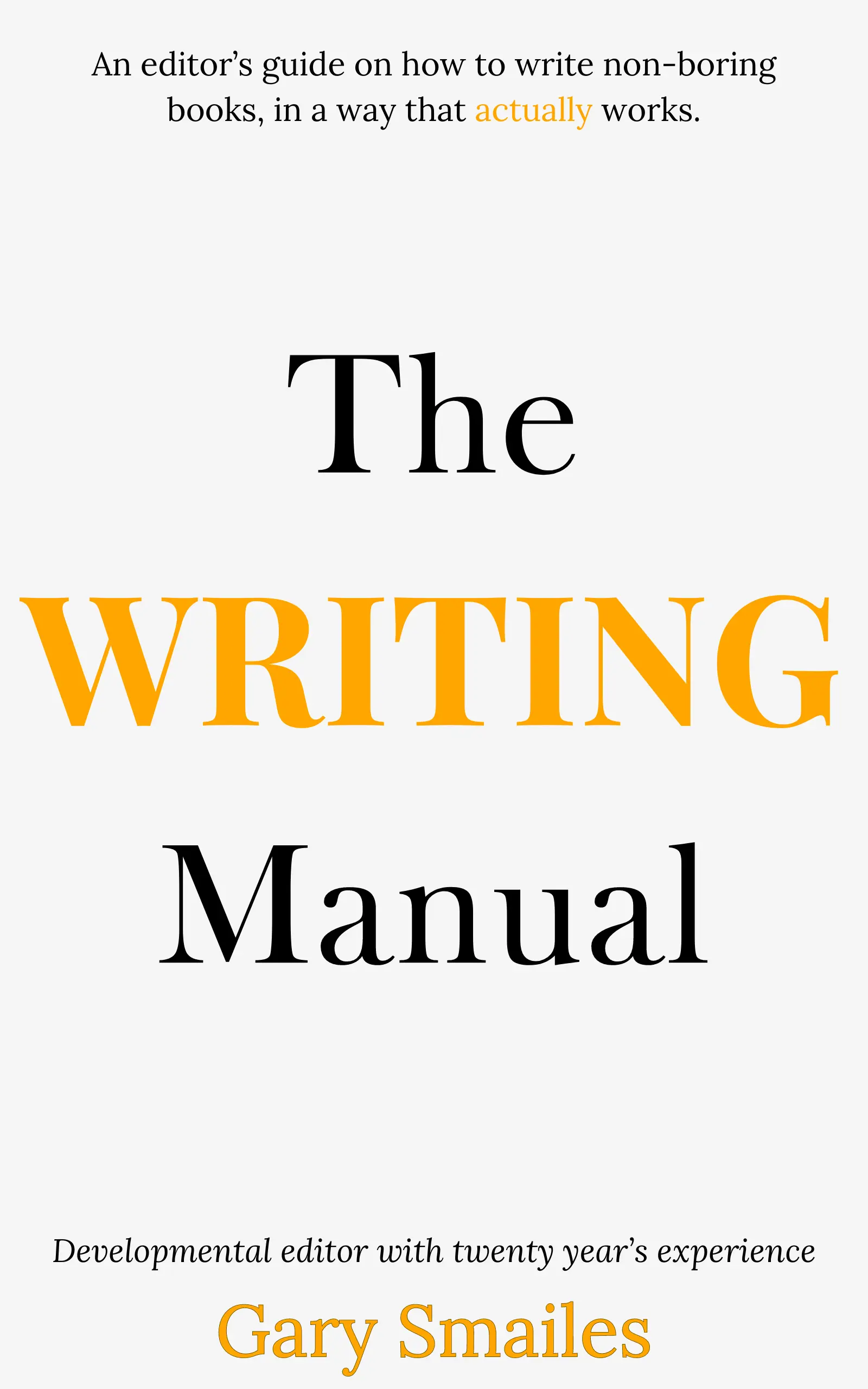
Download FREE ebook
Claim your free eBook today and join over 25,000 writers who have read and benefited from this ebook.
'It is probably one of the best books on writing I've read so far.' Miz Bent
