10 Proofreading Tips To Catch Hidden Errors In Your Manuscript
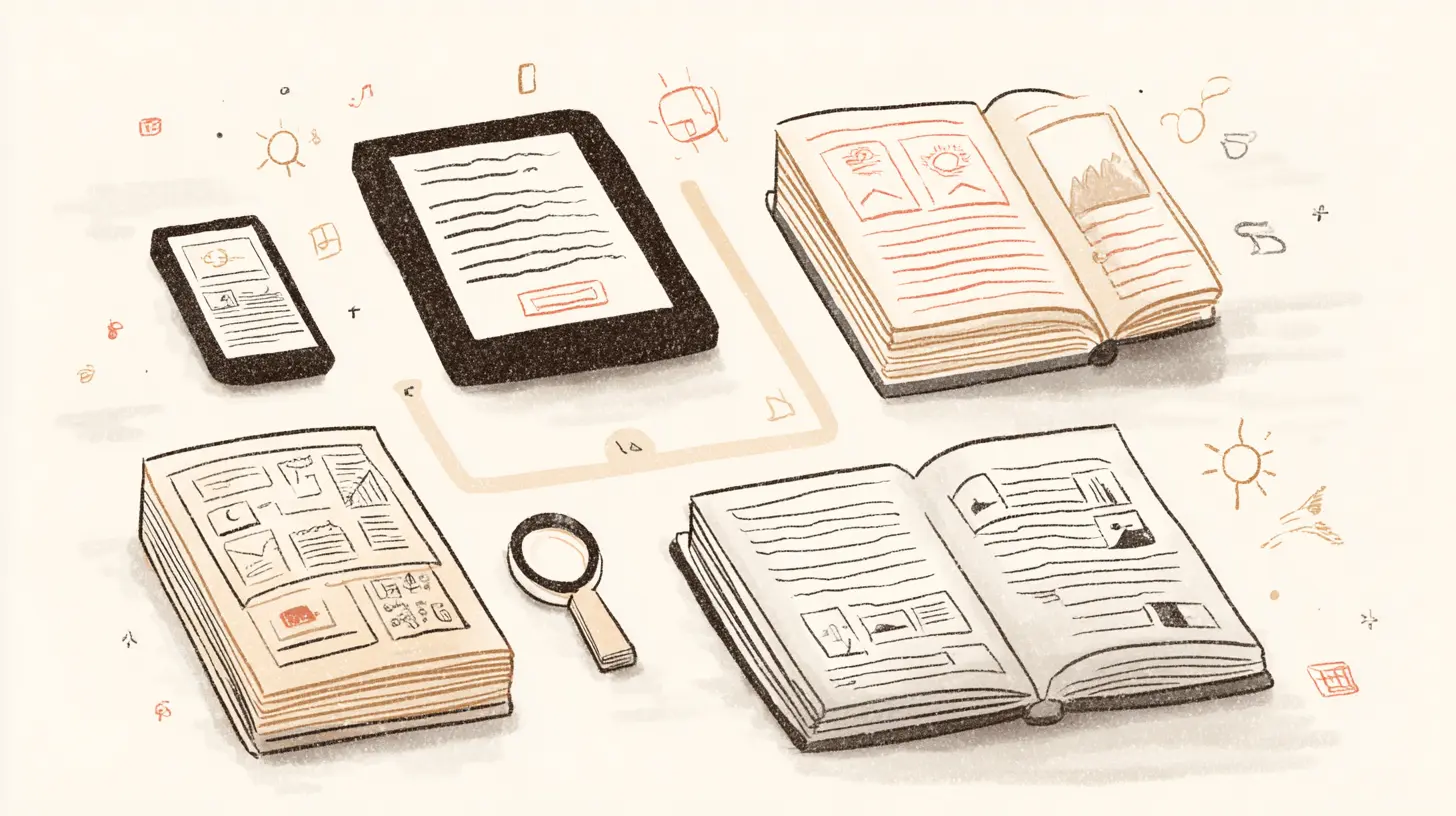
Table of Contents
Prepare for a High-Accuracy Proofread
Your eye loves to smooth bumps. After months with a manuscript, you see what you meant, not what you typed. Distance helps. Give the pages 48–72 hours. No tinkering during that window. Close the file. Do something manual. Walk, cook, sort a closet. Your brain resets while the words cool.
When you come back, work in short, planned bursts. Accuracy drops fast once fatigue sets in.
- Schedule 25 to 40 minute sessions. Set a timer. Stop when it rings.
- Aim for two or three sessions in a day, not a marathon.
- Take five minutes away from the screen between sessions. Stand up. Look at a far wall. Drink water.
- Track pace, page count per session. If attention slides, shrink the session length.
A quick test if rest worked. Read a random paragraph aloud. If your mouth stumbles where your eyes once glided, good. You are seeing the text again, not your intention.
Lock decisions before you open page proofs
Proofreading is a scalpel, not a rewrite. Freeze the text before you touch layout. Make a style sheet, then export clean page proofs in PDF or print. Work from those pages. Rewrites at this stage spawn new errors and blow up pagination.
What to include in a one-page style sheet
- References. CMOS 17. Dictionary: Merriam-Webster Collegiate.
- Spelling. email, ebook, copyedit, health care or healthcare, percent or %.
- Hyphenation. decision-making, long term or long-term, start-up or startup.
- Numbers. Numerals for 10 and above, zero through nine spelled out, 3 p.m., 1950s, 5–7 miles.
- Capitalization. Internet or internet, Black when referring to identity, government bodies capped or lowercased.
- Punctuation. Serial comma on, en dashes for ranges, spaced ellipses or tight, thin space around em dashes if used.
- Dialogue. US style with double quotes, single quotes inside. Or UK style if that fits your market.
- Headings and lists. Title case or sentence case, list punctuation rules.
- Special items. Foreign terms in italics on first use, code font for commands, math style for units.
Keep the sheet simple. One page, two at most. Decisions up top, examples below. This document turns fifty small choices into rules, which guards consistency when you tire.
Mini-exercise to fill it fast
- Skim the first two chapters and note repeated forms. Email or e-mail. Web site or website. Back and forth or back-and-forth. Record a choice for each pair.
- Pick three tricky names or terms. Add the correct forms with accents and capitalization.
- Choose a time style and a number style. Write one example for each.
Once the sheet exists, export page proofs. Use one source of truth. PDF from your layout program or a printout with stable pagination. Avoid editing in Word or Google Docs while you proof PDFs. New text shifts lines, which hides problems you need to catch, like widows, bad hyphenation, and misnumbered notes.
A quick environment tune-up lifts accuracy
- Full-screen view, no notifications. Phone in another room.
- Zoom to 120 to 150 percent on screen. Print on good contrast paper if you prefer paper.
- Ruler or index card under each line as you read. Old-school, still gold.
- Quiet room, or instrumental music. Lyrics hijack attention.
A short story from the trenches. An author slipped one extra sentence into chapter two after exporting proofs. One sentence pushed a scene break to the next page. The running head repeated on a chapter opener. The table of contents page numbers drifted. Three new errors from one late tweak. Lock the text first, then proof. Your future self will thank you.
Quick checklist before your first session
- Rested manuscript, 48–72 hours.
- Style sheet printed or pinned open.
- Finalized PDF or print proofs exported.
- Timer ready, sessions booked on your calendar.
- Pen or stylus for marks, plus a simple corrections log.
Treat preparation like mise en place. Everything in place before the heat goes on. You sit down, press start, and read with a sharp, steady eye.
Change How You Read to Catch What You Miss
Your eyes skim familiar lines and supply missing words. Your ears do not. Shift from silent skimming to hearing the prose. You will catch slips you swore were not there.
Read aloud or let a voice read to you
Reading aloud slows you. Breath creates natural punctuation. Tongue trips flag problems your eyes gloss over.
How to run a clean aloud pass
- Sit up, feet flat, shoulders loose. Timer set for 25 to 40 minutes.
- Follow with a finger, a ruler, or a stylus. Line by line. No hopping.
- Pause a beat at commas. Full stop at periods. Short lift at semicolons, if you use them. Longer lift at paragraph breaks.
- When a sentence feels like a mouthful, mark it. Long is not evil, but hard to say often means hard to follow.
- Whisper if you share a space. Volume does not matter. Consistency does.
What you will hear
- Missing words. Articles and short prepositions go missing under fast eyes. Your mouth stalls on “She walked edge.” Good. Fix it.
- Doubled words. “The the,” “of of.” Easy to miss on screen, loud out loud.
- Faulty agreement. “These kind” versus “this kind.” The mismatch pings your ear.
- Rhythm snags. Two long sentences in a row with the same shape. Or five short bursts that feel choppy.
- Awkward dialogue tags. “He said quietly softly.” Your tongue rebels. Trim.
- Punctuation slips. A question written with a period. A comma splice that drags on.
Use text to speech if your voice fades. A flat computer voice is brutal in a useful way. It never auto-corrects. Let it read while you track each word with a stylus. When the voice says “a apple,” your brain stops trying to be helpful.
Tips for text to speech
- Slow the speed until every word lands. Faster is not better.
- Headphones, so you hear every small wobble.
- Pause to mark changes. Do not edit on the fly. Mark, then move.
- Record a tricky page with your own voice and play it back. Hearing your rhythm as a listener exposes clunks.
Mini-exercise
- Pick one page at random. Read it aloud once. Record it on your phone.
- Play it back with the page in front of you. Mark every stumble or breathless run.
- Make the fixes. Read it aloud again. Fewer trips means cleaner prose.
Change the surface to force a fresh read
Your brain learns the look of your document. Same font, same spacing, same screen, and your mind fills gaps. Alter the view. New surface, new attention.
Options that work fast
- Print five to ten pages on paper. Single sided, wide margins for notes.
- Change font family. Serif to sans, or the reverse. Times New Roman to Helvetica. Or try Baskerville, Garamond, Georgia. Pick one with a different texture.
- Bump size to 13 or 14. Increase line spacing to 1.3 or 1.4. Wider leading reveals stray spaces and skinny lines.
- Switch to a narrow column view. Two pages side by side also helps, since your eye compares shapes.
- Send a clean PDF to an e‑ink device. Kindle, Kobo, or an e‑reader app on a tablet. Use night mode once, then switch back. Each mode exposes different blemishes.
What pops on paper or e‑ink
- Transposed letters. From versus form. Pubic versus public. On paper, letter shapes shift enough to reveal them.
- Straight quotes hiding among curly quotes. A rogue inch mark in a sea of smart quotes.
- Thin punctuation that vanishes on screen. Fine commas, periods, and apostrophes that feel faint at small sizes.
- Tiny repeats across a line break. “Of” at the end of one line, “of” at the start of the next.
- Scene break glyphs that wander. Asterisms and dingbats misaligned or too light.
Set simple rules for each mode
- On paper, use a colored pen for queries and a pencil for corrections. Circle, do not rewrite. Save rewriting for later.
- On screen, view at 120 to 150 percent. Turn off notifications. Full screen only.
- On e‑ink, proof in short bursts. That screen slows you, which helps, but eye strain builds.
Mini-exercise
- Print three pages from early chapters and three from late chapters. Use a different font for each set.
- Read the printed pages first. Mark issues.
- Later, read the same pages on an e‑ink device. Mark what you missed on paper.
- Compare marks. Patterns jump out. Add those to your checklist for the next pass.
A small anecdote from a real job. A novelist swore a proof was spotless after two screen passes. We printed a chapter in Baskerville at 13 point. He spotted “angle” where he meant “angel,” two “the the” pairs, and one “pubic lecture” in a college chapter. Same words, different look, new eyes.
Layer the methods for best results
Do an aloud pass, then a format shift. Or swap the order. Mix them through the week, not all in one day. Your goal is fresh attention, not heroics.
A simple rotation
- Day 1. Read aloud five pages, mark. Stop.
- Day 2. Same five pages on paper, mark. Enter changes.
- Day 3. Next five pages with text to speech, stylus tracking. Mark. Stop.
- Day 4. Same pages on an e‑ink device. Mark. Enter changes.
Short, varied sessions keep accuracy high. Each change of mode exposes a different family of errors. Your future reader will never know why the prose feels clean. You will.
Use Structured, Targeted Passes
Stop roaming the pages hoping your eye will snag every flaw. Give yourself a clear target for each pass. You move faster, and you miss less.
Pass 1: Punctuation and quotations
This pass is about marks and mechanics. Do not worry about word choice. You are hunting for standard patterns.
Work the list
- Smart quotes and apostrophes. Make sure all quotations and possessives use curly marks, not straight typewriter marks. Opening quotes curl one way, closing quotes curl the other. Same with apostrophes. Watch words like ’70s, rock ’n’ roll, o’clock.
- Single versus double quotes. Pick one style based on your guide, then stick to it. In US style, dialogue uses double quotes, and quotes within dialogue use single quotes. UK style often flips that. Whatever you choose, be consistent.
- Dialogue punctuation. Comma inside the closing quote when followed by a dialogue tag. Period inside the closing quote when the line stands alone. Question marks and exclamation points live inside the quotes if they apply to the quoted speech.
- “I am fine,” she said.
- “Are you sure?” he asked.
- She said she was “fine”.
- Dialogue tags and action beats. Do not attach adverbs with a comma to an action. “I am fine,” she shrugged is not a tag. Use a period. Then the action. “I am fine.” She shrugged.
- Serial comma. Pick a rule and apply it to every series. If you use a comma before and in a list of three or more, use it every time.
- Em dash spacing. Closed up on both sides, or spaced on both sides. Pick one. Apply it everywhere, in body text and in captions. Same rule for en dashes.
- Ellipses. Decide if you use the single ellipsis character or three dots. Space before and after, or closed. Apply the rule every time. In dialogue, make sure ellipses do not swallow closing quotes.
- Hyphenation versus en dash. Use a hyphen for compound adjectives. Use an en dash for number ranges, like 1998 to 2005. Check all ranges for style.
- Comma splices. Two full sentences joined by a comma need a conjunction or a stronger separator. Mark what you will split in a later edit.
- Parentheses and brackets. Check that every opening mark has a closing mate. Confirm punctuation falls inside the closing mark if the full sentence sits inside it.
Watch the usual trapdoors
- Possessives of names ending in s. Choose Jones’s or Jones’ based on your guide. Apply it without wobble.
- It’s versus its. Circle every “its” you see. Be sure you meant it.
- Misplaced quotation marks in dialogue with beats. “Come in.” She waved. Not “Come in,” she waved.
- Thin punctuation at line ends. Periods and commas fall off at line breaks. Read the ends of lines with care.
Quick exercise
- Print one page of dialogue and one page of straight exposition.
- With a highlighter, mark every quotation mark, apostrophe, and dash.
- Read those marks only, left to right. Do they pair cleanly. Do they follow the same spacing pattern. Any odd singles. Fix then move on.
Anecdote from the trenches. A memoirist wrote “I was born in the 60’s.” We changed every decade reference to the bare apostrophe: 1960s and ’60s. Thirty-seven hits. One choice. No more noise.
Pass 2: Names, numbers, and references
This pass looks dull. It saves you from mail from angry readers. Treat it like accounting. Tidy columns, precise entries, zero drift.
Names
- Make a master list of every person, place, brand, and recurring term. Include accents and internal capitals, like McKay or iPhone.
- Search each item once. Confirm the first mention matches your list. Confirm later mentions match the first.
- Check possessives and plurals of names. Jones, the Joneses, the Joneses’ house.
- Watch for slipped letters that form another word. Maria versus Marie. Darnell versus Darrell.
Numbers and numerals
- Pick rules for when to spell out numbers and when to use numerals, then stick to them. Many guides spell out one through nine and use numerals for 10 and up. Keep the same rule in narrative and in captions unless you state otherwise.
- Dates. Decide on a format. July 7, 2024 or 7 July 2024. No mixing in the same book. Watch ordinal endings. July 7th is often wrong in running text.
- Times. 7 a.m. with periods, or 7 am without. Do not switch midstream. Use noon and midnight, not 12 p.m. or 12 a.m.
- Ranges. Use to or an en dash consistently. 1998 to 2005, not 1998–2005 in one place and 1998 to 2005 in another, unless your guide is clear on en dashes for ranges, in which case use them every time.
- Units. Space before metric units if your guide calls for it. 5 km, not 5km. Use nonbreaking space to keep the number with the unit. Same with temperatures and percents. 37 °C, 45 percent or 45%.
- Money. Currency symbol placement and spacing. $5, not $ 5. For foreign currency, decide on ISO code or symbol, then stick to it.
References and numbering systems
- Chapter numbers and titles. Do running heads match the chapter title on the page. Do chapter numbers increase without a skip. Does the table of contents match the page heads.
- Figure and table numbers. Check every callout in the text. If the text says “see table 2.3,” does that label exist on a table. Update any that drifted during layout.
- Footnotes and endnotes. Note numbers should climb in order. Confirm each note appears, and each reference points to the right note. Watch for a loose superscript at a line break.
- Cross references. “See Chapter 12” or “see chapter 12.” Pick a style for cap or lower case and apply it. Make sure the destination exists. Update if chapters moved.
- URLs and email addresses. Test them. Case does not matter in most addresses, but punctuation around them does. Avoid a period at the end unless it is part of the URL, which is rare.
Mini checklist you can finish in a session
- Run your finger down each page margin. Circle every capitalized word. Verify the spelling of names and places.
- Scan numerals with a ruler. Every number gets a quick look. Check style against your sheet.
- Pick one numbering system to audit. Chapters today. Figures tomorrow. Notes the next day.
A small cautionary tale. A thriller had a dead phone at 11 p.m. in chapter 3, then a text sent at 10 p.m. in chapter 4 from the same scene. One pass on times and timestamps fixed it. Readers notice time logic before they notice your themes.
How to pace these passes
- Set a timer for 25 to 40 minutes. Stop when it rings. Accuracy drops when you push.
- Work one category per session. Do not let a dangling modifier tempt you during a numbers pass. Mark it and keep moving.
- Keep your style sheet open. When you decide on Jones’s versus Jones’, write it down. When you decide on am versus a.m., write it down. Future you will thank past you.
One last exercise
- Take a random chapter. Run only the punctuation and quotations pass today.
- Tomorrow, run only the names and numbers pass on the same chapter.
- Compare the marks. Different passes found different problems. That is the point.
Two narrow passes beat one broad wander. You are training your attention to look for one thing at a time. That is how typos die.
Harness Search and Tools Without Losing Judgment
Your computer is a bloodhound for patterns. Your brain is the detective who decides what those patterns mean. Use both, but never let the machine make the final call.
Build your style sheet as you go
Think of your style sheet as a running log of every choice you make. Not a massive document you write before you start. A working record that grows as you encounter decisions.
Start simple. Open a document or grab a notepad. Write down the first style choice you face, then the second, then the third. Before you know it, you have a reference that saves you from deciding the same thing twice.
What goes on the sheet
- Hyphenated compounds. Email or e-mail. Copyedit or copy edit. Log the first time you choose, then search for variants and fix them.
- Capitalization preferences. Internet or internet. Federal or federal when referring to government. Write down what you pick.
- Spelling variants. Organize or organise. Realize or realise. Your dictionary and market will guide you, but record your choice.
- Numbers. When you spell out versus when you use numerals. Your decision for ages, percents, temperatures, time.
- Punctuation patterns. Serial comma or not. Spacing around em dashes. Single or double quotation marks for primary dialogue.
- Technical terms. API or A.P.I. Wi-Fi or WiFi or wifi. Brand names with odd capitalization like iPhone, eBay, WordPress.
How to use the sheet
When you encounter a word you have logged, search for all instances. Fix the variants to match your recorded choice. Do not second-guess yourself every time. Pick once, apply everywhere.
Example from a recent tech memoir. The author wrote webpage, web page, and Web page in different chapters. We picked webpage (one word, lowercase w), logged it, then found and fixed the other seventeen instances. One decision, clean manuscript.
Your search toolkit
The Find function is your best proofreading assistant. It spots patterns your eye skips and finds problems scattered across hundreds of pages.
Essential searches to run
- Double spaces. Search for two spaces in a row. You want single spaces between sentences unless your style guide says otherwise.
- Repeated words. Search for "the the" and "and and" and "of of." These show up more often than you think, especially after heavy editing.
- Straight quotes and apostrophes. Search for " and ' to find any typewriter marks that snuck past your smart quote settings.
- Stray tabs. Search for tab characters. They create weird spacing that looks wrong in print and ebooks.
- Space around em dashes. If you chose spaced em dashes, search for instances without spaces. If you chose closed em dashes, search for spaced ones. Pick one style and stick to it.
- Inconsistent hyphenation. Search for compound terms you logged. Real-time versus real time. High-quality versus high quality. Make them match.
Advanced patterns with wildcards
Most word processors let you search with wildcards or regular expressions. These help you find flexible patterns.
- Multiple spaces. Search for two or more spaces with the pattern " +" (space space plus sign).
- Capitalization after periods. Search for ". [a-z]" to find lowercase letters that should be capitals after sentence endings.
- Numbers with inconsistent spacing. Search for patterns like "5%" versus "5 %" to standardize spacing before units.
Learn the wildcard syntax for your program. It takes ten minutes and saves hours of hunting.
Tool-assisted proofreading
Software tools like PerfectIt, Grammarly, and LanguageTool find patterns humans miss. They also flag plenty of things that are fine. Your job is to sort the wheat from the chaff.
What these tools do well
- Consistency checking. They spot when you use both "toward" and "towards" in the same manuscript.
- Common errors. They catch frequent mistakes like "it's" versus "its," "affect" versus "effect."
- Style violations. They flag passive voice, wordy constructions, and overused words.
- Punctuation patterns. They find missing commas in some compound sentences and misplaced apostrophes.
What these tools get wrong
- Context. A tool flags "lay" as a mistake when you mean "recline," but the character is talking about laying bricks.
- Style preference. The tool wants "which" with a comma, but your guide prefers "that" without.
- Dialogue and voice. Tools hate sentence fragments and contractions, but those choices might be perfect for your character's voice.
- Technical terms. A tool flags "webpage" as wrong because its dictionary prefers "web page," but you chose one word for your style.
How to use tools without losing control
Run the tool. Review every suggestion. Accept what fits your style sheet and manuscript voice. Ignore what does not.
Never auto-accept all changes. A tool once flagged every instance of "alright" in a young adult novel and wanted to change them to "all right." The author wrote teenagers, and "alright" was perfect for their voice. We kept it.
Mark patterns to ignore. Most tools let you add words to a custom dictionary or ignore specific rules. Use this feature to stop seeing false alarms.
The human override
You are the final judge. Tools find patterns. You decide what they mean.
A grammar checker flags a sentence fragment in dialogue. Is it wrong? Not if the character speaks in fragments. Your ear and the character voice matter more than the rule.
A consistency checker finds you used both "email" and "e-mail." Which is right? The one you chose for your style sheet. Fix the variants and move on.
A spell checker highlights a proper noun it does not recognize. Right-click to add it to your dictionary so it stops flagging. Build your word list as you work.
Your workflow
Here is how to sequence search and tools without getting overwhelmed.
- Run your essential searches first. Fix double spaces, repeated words, and straight quotes before you do anything else.
- Use your style sheet to search for variants. If you logged five style choices, run five searches and clean up the inconsistencies.
- Run your tool-assisted check. Review suggestions against your style sheet and manuscript voice. Accept what helps, ignore what does not.
- Update your style sheet with new decisions. Every choice you make goes on the list for next time.
A small time investment in search patterns pays off across your whole manuscript. You find more errors faster, and you stop making the same decisions over and over.
The goal is not perfect automation. The goal is partnership. You set the standards. The computer finds the violations. You make the judgment calls. Together, you catch what either of you would miss alone.
Proof the Design: Print and Ebook Specifics
Proofreading also means checking the way words sit on a page and a screen. Readers feel design choices, even when they never name them. Your job is to spot those choices, fix what jars, and protect flow.
Page proofs: read like a designer
Open the PDF at 100 percent. Print a few tricky chapters if possible. Grab a pen. Read for layout, not for sentences.
What to scan on every page
- Widows and orphans. A widow is a single line of a paragraph at the top of a page. An orphan is a single line at the bottom. Both break rhythm and look sloppy. Mark them and request keep options or slight tracking tweaks.
- Rivers and stacks. Rivers are bright trails of white in justified text. Stacks are repeated hyphen breaks lining up in a column. Squint and skim down the page. Big gaps jump out. Ask for hyphenation tweaks, different line breaks, or a narrower measure.
- Awkward hyphenation. Hyphen breaks that split names, short words, or leave one-letter fragments. Ask for a discretionary hyphen or a rebreak in the next line.
- Misaligned lists. Bullets and numbers need consistent indents, hanging indents, and spacing above and below. Check double-digit numbers line up with single-digit numbers. Fix any weird wrap under the bullet.
- Headings and subheads. No headings at the very bottom of a page. Keep each heading with at least two lines of the following text. Confirm consistent case, size, and spacing across levels.
- Scene break glyphs. Asterisms, fleurons, or three asterisks should center, match style, and have the same spacing above and below. No break glyph stranded at the top or bottom of a page.
- Images and captions. Keep each caption on the same page as the image. Check for odd crops, stretched proportions, and text running too tight against art. Figure numbers must match references in the text.
- Tables and code blocks. Headings should repeat on new pages for multi-page tables. Borders and shading must read clearly in grayscale. For code, confirm a monospaced font and no line wraps that change meaning.
- Running heads and feet. Correct book title on versos, correct author name or chapter title on rectos, or whatever your scheme uses. Page numbers consistent. No running heads on display pages.
- Page breaks at chapter ends. A chapter should not end halfway down a page with a single line hanging. Ask for a better break or spacing adjustment.
Small exercise
- Flip through the PDF fast, three pages per second. Look for flickers, rivers, or lopsided blocks. Anything that jumps during a fast flip often deserves a closer look.
How to mark and verify
Use the PDF comment tools or old-school pencil on paper. Be specific.
- Log each issue. Page number, element, action. Example, p. 143, widow, keep with next. p. 166, image 5.2, caption slips to next page, keep together.
- Batch similar issues. If every level-2 heading runs too close to body text, mark the first few, then request a global fix in a note.
- After the designer returns revised proofs, verify every change. Do not assume fixes took. Recheck your log, tick off each item, and keep the log for the next pass.
Ebook checks: test on real devices
Reflowed text behaves differently from print. Test on an e-ink reader, a phone, and a tablet. Use Kindle Previewer and Apple Books. Side-load the EPUB or MOBI and read like a fussy reader with a train to catch.
What to test
- Hyperlinks. Every internal link should land on the correct target. TOC links, cross-references, footnotes and returns, index links if present. External links should open in a browser. No dead links.
- TOC navigation. The in-book TOC and the device TOC must match chapter titles and order. No duplicates. No missing sections. Titles should not wrap in a way that hides meaning.
- Image handling. Images should scale within margins, not overflow. Landscape images should not rotate in odd ways. Captions should follow images. Tap to zoom support where expected.
- Reflow behavior. Enlarge the font on a phone. Does the text rewrap cleanly. Any odd paragraph breaks. Any centered elements drifting left or right. Scene break glyphs still centered with adequate space.
- Lists. Check bullets and numbers for proper hanging indents across font sizes. Long list items should wrap under the text, not under the bullet.
- Special characters. Curly quotes, ellipses, em and en dashes, math symbols, accented names, non‑Latin scripts. No tofu boxes. No fallback to a mismatched font midword.
- Embedded fonts. If the EPUB embeds a serif for body and a mono for code, confirm both load and render. Switch themes on the device. Fonts should still hold where specified by the CSS.
- Nonbreaking spaces. Keep units and numbers together. 10 km, 23 °C, 3 pm. Names with initials should not split. Mr. Lee on one line, not Mr. at the end and Lee on the next. Use nonbreaking spaces in the file for these pairs.
- Soft hyphens. Forced hyphens leftover from print often break words in odd places. Remove discretionary hyphens unless a compound truly needs them.
- Media queries and margins. Rotate a tablet. Margins should not vanish, and images should not jump. No text flush against the bezel.
Quick fixes and notes for your developer or formatter
- Provide a list of nonbreaking space pairs. Dates, units, honorifics, number ranges, times. Ask for a global find and replace with a nonbreaking space or a hard space.
- Supply a list of special characters and languages present. Request font embedding or fallback definitions in CSS to cover those glyphs.
- Ask for consistent scene break styling. Centered, thin space above and below, single glyph style across the book.
- For images, request max-width at 100 percent with height auto, and margins that keep captions attached.
A short workflow that saves hours
- Export page proofs as a flattened PDF. No tracked changes, no hidden comments. Version-label the file.
- Run a layout pass in two stages. First, quick flip for global issues. Second, slow page-by-page check with a ruler under each line for dense sections.
- Log and send precise notes. One issue per line in your log. Attach the annotated PDF.
- Receive revised proofs. Recheck every logged fix. Spot new problems caused by reflow or copyfit changes.
- Build an ebook test set. One e-ink reader, one phone, one tablet. Load the latest build. Repeat the same test list every time to avoid misses.
- Keep the log updated. Date, file name, version, who fixed what. Future you will thank present you.
Design proofing feels fussy until a reader stumbles over a bad break or a dead link. Clean pages and solid reflow remove friction. The prose gets to do its work. The design supports the reading, then disappears. That is the goal.
Frequently Asked Questions
How do I prepare for a high-accuracy proofread?
Give the manuscript distance for 48–72 hours, lock the text, and export a final PDF or printed proofs from your layout programme. Prepare a one-page style sheet with your dictionary choice, serial-comma rule, hyphenation list, number and time formats, and dialogue treatment so the proofreader enforces consistent decisions.
Work in short timed sessions (25–40 minutes), use a ruler or stylus while reading, and keep a simple corrections log. This "mise en place" approach turns a long, fuzzy sweep into focused, high-accuracy proofreading passes.
What exactly does a proofreader check on a PDF or page proofs?
Proofreaders check surface accuracy on the fixed page: typos, doubled or missing words, punctuation, spacing errors, bad line and page breaks, widows and orphans, rivers, misaligned lists, scene break glyphs, running heads, folios and TOC pagination. They also verify captions, figure and table numbering, footnotes, and citation consistency.
For typography they confirm smart quotes, dashes, ellipses, nonbreaking spaces and embedded fonts remain correct after layout so the printed or digital file behaves as intended.
What is in scope at proof stage and what will trigger reflow?
In scope are objective, local fixes: typos, punctuation, spacing, broken links, wrong folios and layout faults. Out of scope are rewrites, new paragraphs, added scenes or content that changes character or plot, because any added text can cause reflow and ripple changes through pagination and index entries.
If you must add text mark it as an author alteration and expect the typesetter to regenerate proofs and a fresh verification pass, because even a single sentence can shift pagination and create new layout issues.
How does the verification pass work and why is it necessary?
After the proofreader’s marked PDF and corrections list are implemented, the typesetter produces a revised PDF for a short verification pass. The proofreader checks that every logged fix was applied and looks for any new widows, TOC shifts or caption moves caused by reflow.
The verification pass is concise but essential: it prevents regressions and confirms the corrections list matches the final file before upload or print, saving time and expense on post‑release fixes.
Which DIY proofreading techniques actually work to catch errors?
Change the medium and the reading mode: read aloud, use text‑to‑speech, print pages, change font and size, or view the PDF at different zoom levels. Each mode exposes different families of errors, from doubled words to odd hyphenation.
Run targeted passes (punctuation, names and numbers, page furniture), use Find for double spaces and straight quotes, and work in timed bursts. Layering these methods finds more problems than one long unfocused read.
How should I proof both print and ebook versions effectively?
For print, check layout specifics: widows and orphans, rivers, list alignment, image placement and running heads at 100 percent and on a printed proof where possible. Log fixed page numbers and request keep options or slight tracking adjustments as needed.
For ebooks, test on real devices and in Kindle Previewer and Apple Books. Verify TOC links, internal anchors, image scaling, nonbreaking spaces for numbers and units, and that special characters and embedded fonts render correctly across reflowed views.
How do I choose a professional proofreader and run a useful sample test?
Pick a proofreader with experience in your genre and toolchain, ask about their style‑guide defaults, and request references. Send a 5–10 page sample that includes a chapter opener, dialogue, a list and a figure caption so you can assess markup clarity, hyphenation decisions and attention to running heads.
Agree scope, deliverables (marked PDF, corrections list, verification pass), schedule and clear file‑naming conventions before work starts so the proof cycle runs smoothly and predictably.
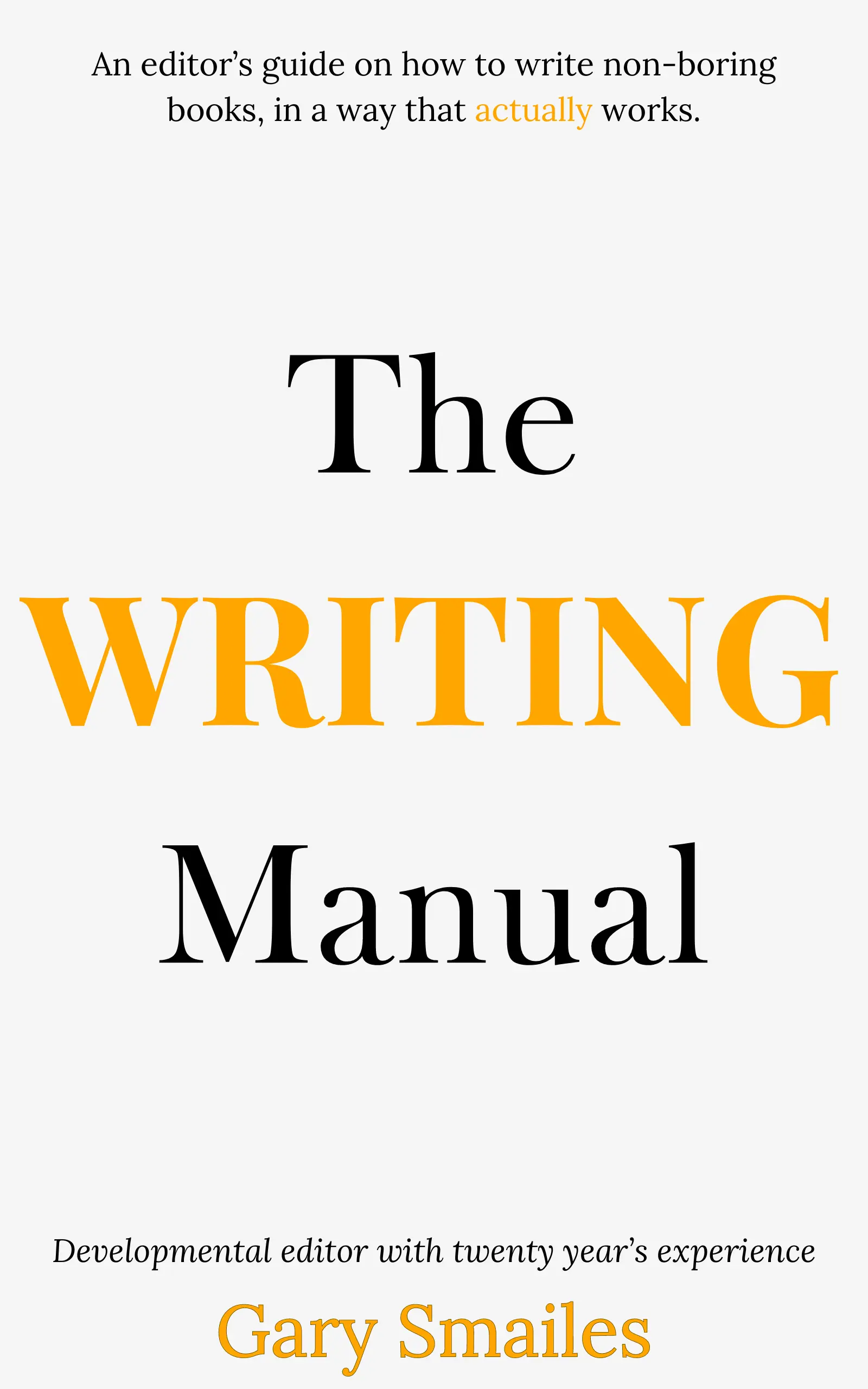
Download FREE ebook
Claim your free eBook today and join over 25,000 writers who have read and benefited from this ebook.
'It is probably one of the best books on writing I've read so far.' Miz Bent
